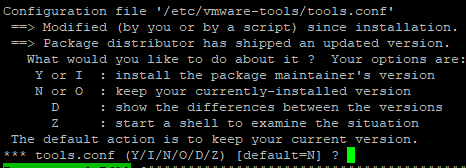...
- Login into FileFlex Enterprise Server Administration page
- Stop all servers except Administration and Storage Server
- Perform Backup Now from Backup & Restore
- Download the newly-created backup to your local storage
- Depending on where your VM is hosted (VMWare Workstation, VirtualBox, HyperV, etc), go to its terminal and login the user sadmin
Type lsb_release -a.
6.1. If it returns Ubuntu 18.04.3, go back to Server Administration page and press the Upgrade Machine buttonDistributor ID: UbuntuDescription: Ubuntu18.04.3LTSRelease:18.04Codename: bionic6.2. If it returns Ubuntu 16.xx.xx you should manually upgrade OS through the terminal
- Run sudo mv /etc/apt/sources.list.d/ffs.list /etc/apt/sources.list.d/ffs.list.back to disable temporary fileflex repository
- Run sudo apt-get update
- Run sudo apt dist-upgrade
This will upgrade the OS system and all system packages to Ubuntu 16.04.7.During this step upgrade you might be asked to keep clamd package config
Choose "keep the local version currently installed - NOTE: If you are upgrading Ubuntu OS on Oracle VirtualBox you may see the following:
Choose Y or I : install the package maintainer's version for tools.conf
During this step upgrade you might be asked to keep clamd package config
Choose "keep the local version currently installed
Reboot the system when requested once the upgrade process completes. - If system reboot is not requested use the sudo reboot command
- After system reboot, login to server console and type sudo do-release-upgrade --mode=server -f DistUpgradeViewNonInteractive
This command will upgrade system to new release 18.04.
During this step upgrade you might be asked to keep sysctl.conf file
Type N or O - Run sudo reboot to restart the system
- Use the lsb_release -a command to check the OS version. It should point to Release: 18.04.
- Enable fileflex repository running sudo mv /etc/apt/sources.list.d/ffs.list.back /etc/apt/sources.list.d/ffs.list
- Run sudo apt-get update
- Load FileFlex Server Administration page
- Press the Upgrade Machine button
...