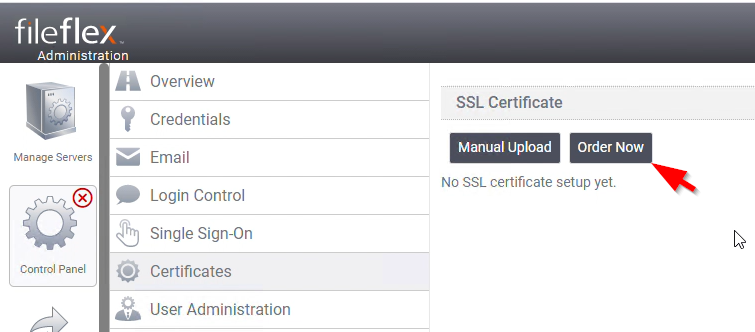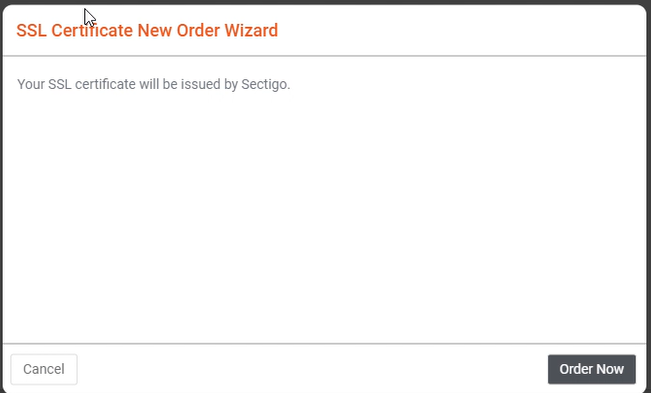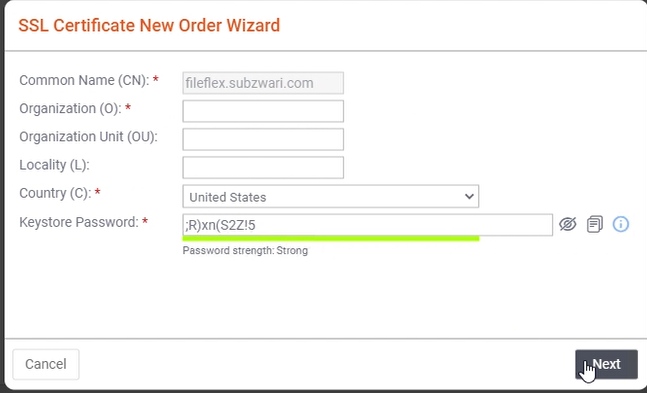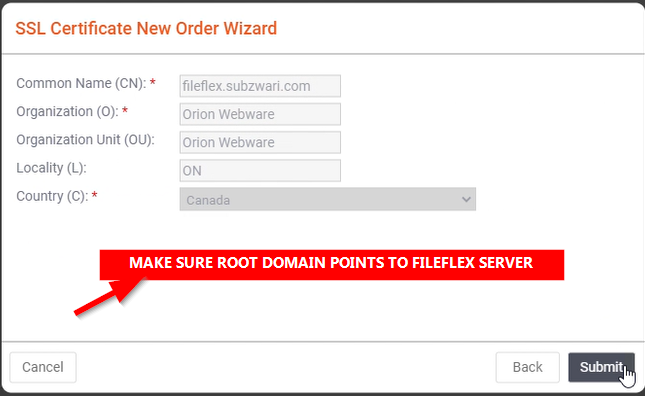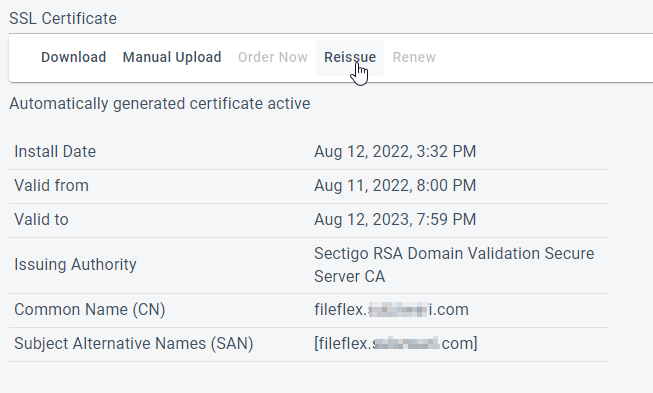SSL Certificate Automated Installation
As of Release 11, FileFlex Enterprise Server supports automated ordering and installation of SSL certificates.
These certificates are a result of the strategic partnership between SECTIGO (formerly Comodo) and Qnext Corp.
We have integrated directly with Sectigo for automated provisioning of SSL certificates to ease the configuration of SSL certificates.
Automated SSL Certificate Provisioning & Installation
Qnext is absorbing the cost of the SSL certificates provisioning for its customers. Therefore it is recommended that you follow the instructions very carefully and try not to abuse the privilege.
Each order is logged and the system alerts our team when an order is placed. As a professional courtesy, we expect our partners to use the facility with care.
Pre-Requisites
The automated setup is fairly hands-off provisioned with just a few clicks.
However, the following is required to successfully complete the process.
- Domain Setup
- DNS Setup
- Domain validation
Domain Setup
Your FileFlex Enterprise server domain needs to exist and you have to have full control over it.
DNS Setup
An A record pointing to FileFlex Enterprise server IP Address from the root domain needs to exist.
Example
Sample domain = example.com
FileFlex server external ip = 209.123.321.111 (accessible over the internet)
DNS A Record: example.com. IN A 209.123.321.111
Note in the above example the root domain is pointing to FileFlex server IP.
Domain Validation
The purpose of the domain validation is to verify your ownership of the domain. This is an industry-standard for SSL certificate issuing authorities to validate domain ownership.
Therefore ONLY the ROOT domain is validated, even if you are ordering for a subdomain.
Example
Sample root domain currently serving company website = example.com
Sample subdomain for FileFlex server = fileflex.example.com
FileFlex server external IP = 209.123.321.111 (accessible over the internet)
DNS A Record:
example.com. IN A 209.123.321.111
fileflex.example.com. IN A 209.123.321.111
Note in the above example root domain is pointing to the same IP as the FileFlex server IP.
For the validation of domain ownership to work successfully, you have to temporarily point ROOT Domain i.e. example.com to the FileFlex server.
NOTE: The requirement to point the ROOT domain to FileFlex server IP is temporary, after successful provisioning of the SSL certificate, the ROOT domain can be pointed back to the original IP.
Ordering Process
| STEP 1 Click Order Now Button | STEP 2 Click Order Now on the dialogue box |
|---|---|
| STEP 3 Fill in Certificate Signing Request (CSR) details and Click Next | STEP 4 FINAL STEP - Validate the details are accurate and click Submit |
|---|---|
| Your domain is ready for validation. At this point before submitting make sure the ROOT domain points to FileFlex server IP. |
| Video of Automated SSL Certificate Deployment |
|---|
|
Manual SSL Certificate Upload & Installation
We have retained the manual certificate upload method of installing SSL certificates to allow for edge cases where the automated installation fails for any reason OR if the customer prefers to use their existing SSL certificates.
Reissue or replace SSL Certificate
The reissue is a feature supported by the SSL certification authority.
When to Replace and Reissue an SSL Certificate:
- Change domain server
- Add or remove a domain (multi-domain certificate)
- Change company's domain or add a domain
- Change company's registered name, address or phone number
- Have revoked a certificate due to security breach, and want to issue new one
Replacing/reissuing can be done an unlimited number of times until the term purchased for the SSL Certificate expires.
Renew SSL Certificate
The SSL certificate can be renewed 30 days before expiry.
This renew button becomes available (enabled) 30 days before the SSL certificate expires.