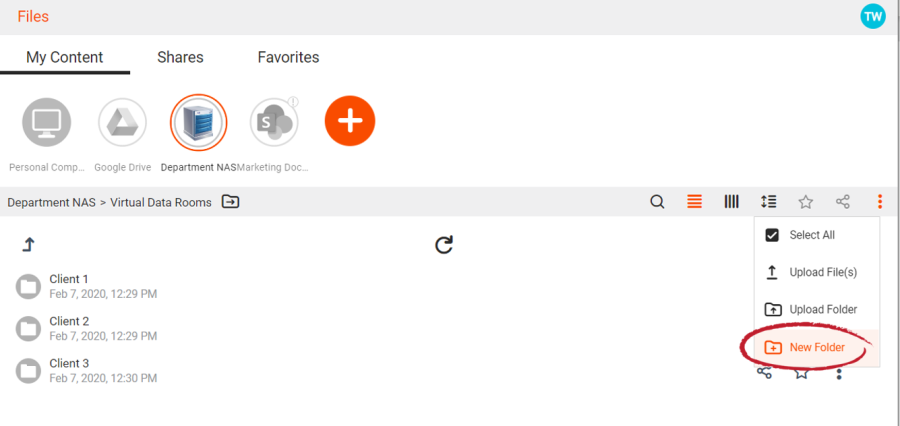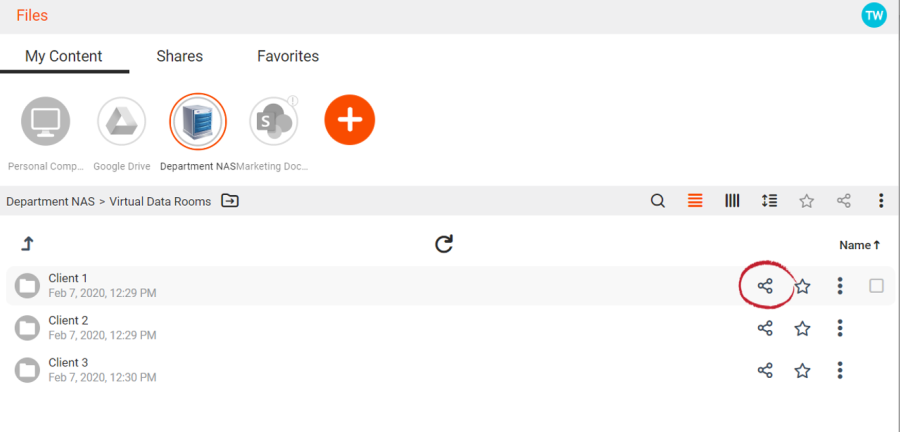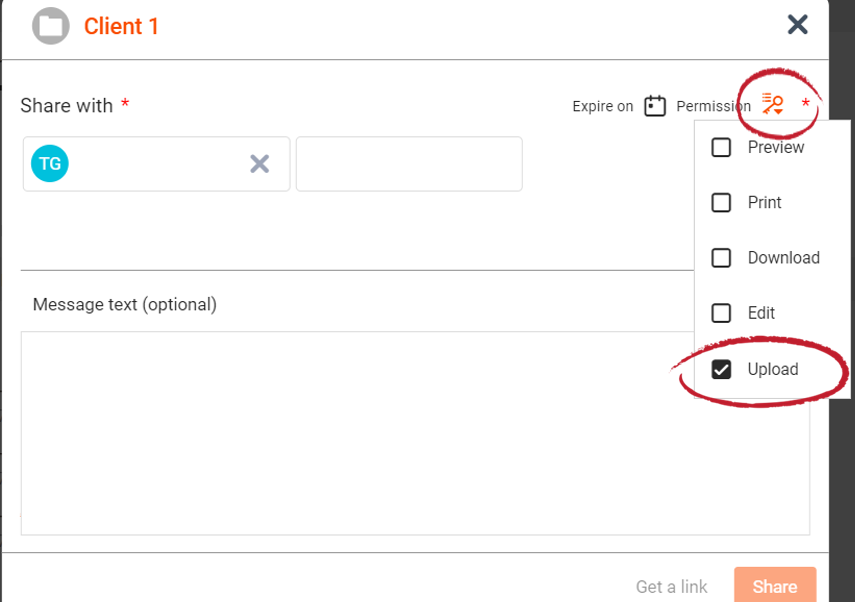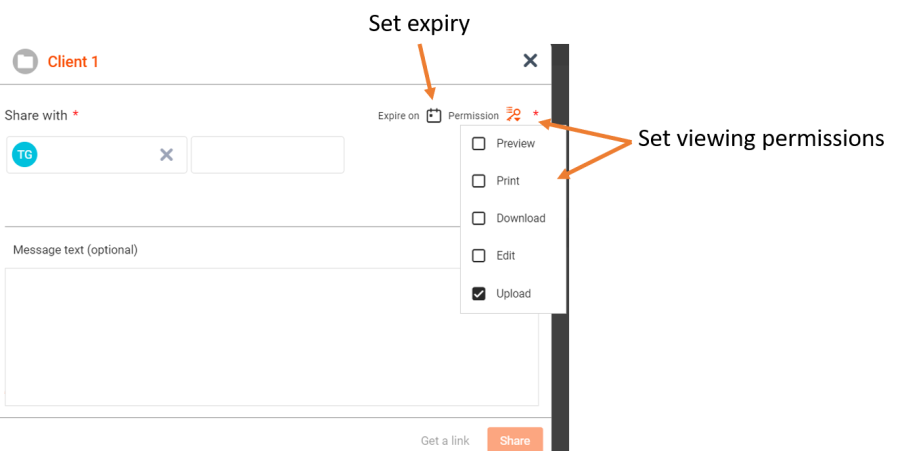With FileFlex Enterprise a data room is a folder located somewhere on the storage infrastructure that the user shares with someone and allows them upload rights. The recipient has visibility to what is in the folder and they can add files to the folder by dragging and dropping them.
Virtual data rooms can be refined on a user-by-user basis to 'view-only', 'view & print' only, downloading permitted or with editing rights and access can have an automatic expiry. For example, you can make some recipients observers only where they can access the data room, but are not granted upload rights. All the sharing options can be set on a user-by-user basis with different users of the data room having different permission levels. You can grant as many recipients as you wish access to a data room. There is no cost to them to access the data room, there is no additional cost to you in the creation or sharing of a data room and you can create as many data rooms as you need.
1. Create a folder that can be shared. In the example below, we have set up virtual data room folders for 3 clients by simply creating folders that can be shared. 2. Click the Share icon for the folder/data room and bring up the Share dialog. 2. In the share dialog, add recipients. In the sharing options, allow for uploads by clicking the 'Upload' radio button. This converts the folder into a virtual data room by allowing the recipient to upload files and folders. 3. Refine the viewing permissions by selecting Preview, Print, Download, or Edit as appropriate. Set an expiry date if desired.
Create folders that will be used as Virtual Data Rooms
Share the folder/data room
Provide Upload permission
Set permissions for your virtual data room