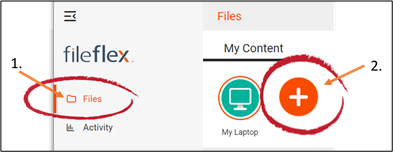Note: You will need authorization from your IT department in order to be able to connect to a Box. If you have permission, use the following steps to connect to a Box account.
- Select the 'Files' view in the left navigation menu
- In the My Content tab, select the large red '+" Add Content Source icon
Select Add Content Source Icon
- Select the Box icon.
- Log in to Box by entering the email and password of your account. Note: If you don't already have a Box account, you will need to create one first.
- Give FileFlex permission to view and manage documents in your Box account by selecting Grant access to Box.
Congratulations - you have connected FileFlex to your Box account. You should continue connecting FileFlex to all your repositories by selecting Add More. If finished, click Done.