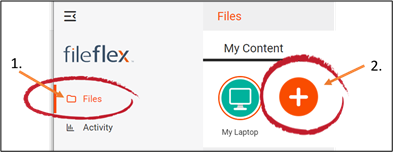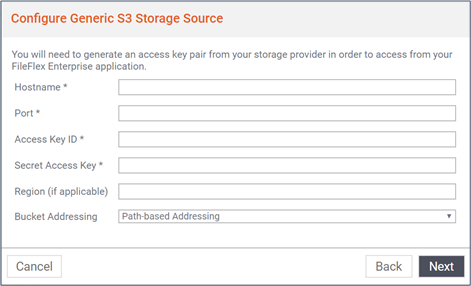How to Connect to Third-Party S3 Providers
Note: You will need authorization from your IT department in order to be able to connect to a third-party S3 provider. If you have permission, use the following steps to connect.
1. Select the 'Files' view in the left navigation menu
2. In the My Content tab, select the large red '+" Add Content Source icon
Select Add Content Source Icon
3. Select the Generic Amazon S3 icon.
4. Enter the following credentials.
Note: You may have to contact your administrator for these.
You will need your Hostname, Port, Access Key ID, Secure Access Key, the region where your third-party S3 storage is located (if applicable) and the type of bucket addressing your provider is using.
Enter your Third-Party S3 Credentials
Hostname – Enter the hostname supplied by your third-party S3 provider for your storage location. To get your hostname you should contact your IT administrator.
Port – When your IT department installed your third-party storage, they were required to open a port to the provider to be used for the initial connections. Please enter the port supplied here. To get your port information you should contact your IT administrator.
Access Key ID – Access keys are used by your third-party S3 provider to authenticate your requests from FileFlex to their API. Like a user name and password, access keys consist of two parts: an access key ID (for example, AKIAIOSFODNN7EXAMPLE) and a secret access key (for example, wJalrXUtnFEMI/K7MDENG/bPxRfiCYEXAMPLEKEY). To get your access key ID and secret access key you should contact your IT administrator.
Secret Access Key – Your secret access key acts as a password. To get your secret access key you should contact your IT administrator.
Region – If your third-party provider maintains servers in multiple geographies you will need to enter the region where your storage is located here. Otherwise, leave this blank. Contact your IT administrator to determine the region where your storage is located.
Prompt users to provide their credentials - This appears only when Amazon S3 is added in FileFlex Enterprise from the User Administration Panel by the FileFlex Enterprise administrator. It is not checked by default.
Congratulations - you have connected FileFlex to your third-party S3 provider.