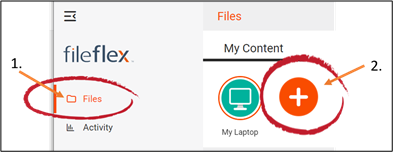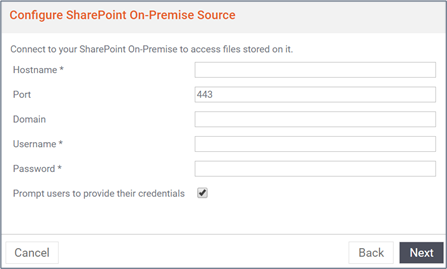How to Connect to SharePoint On-premise
Note: You will need authorization from your IT department in order to be able to connect to a SharePoint. If you have permission, use the following steps to connect to a SharePoint account.
1. Select the 'Files' view in the left navigation menu
2. In the My Content tab, select the large red '+" Add Content Source icon
Select Add Content Source Icon
3. Select the SharePoint On-Premise icon.
4. Enter your SharePoint On-Premise sign-in credentials. Note: You may have to contact your administrator to get your credentials. You will need your hostname, port, domain name, username, and password.
Enter your SharePoint On-Premise Credentials
Hostname – This is the DNS name of your SharePoint site. Since your organization hosts its own SharePoint site, it could any assigned unique DNS name, but typically would be a path-based site ie: companyurl.com/sites/sitename. For example widgetco.com/sites/TeamA.
If you have multiple SharePoint sites, you can add SharePoint sites by assigned unique DNS names or by path-based site collections.
For example: TeamA.widgetco.com or widgetco.com/sites/TeamA/
You should contact your SharePoint administrator for the hostname. You can also find it by opening SharePoint and finding it in the address bar. For example:
Port – This is the port that IP has assigned to your SharePoint site. This must be provided to you by your SharePoint administrator.
Domain – If your SharePoint site is on a domain, then enter it here. Otherwise, leave this field blank. You can obtain the domain of your SharePoint site from your IT administrator.
Username – This is the username that you use to login to your SharePoint site.
Password – This is the password you use to login to your SharePoint site.
Prompt users to provide their credentials (FileFlex User Admin panel only) – When a FileFlex administrator is adding a SharePoint site for organizational users, they should add the site using admin credentials for the Username and Password, then have each user login and use their SharePoint repository with their own credentials. This box is checked by default.
Congratulations - you have connected FileFlex to your SharePoint On-Premise storage.