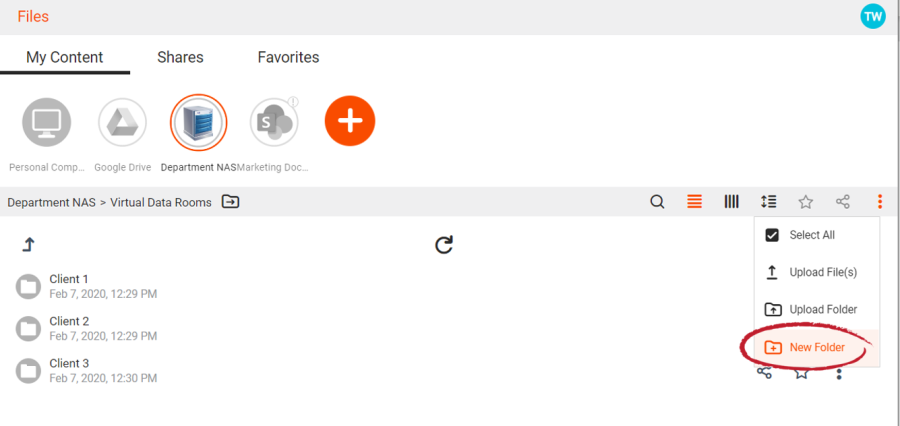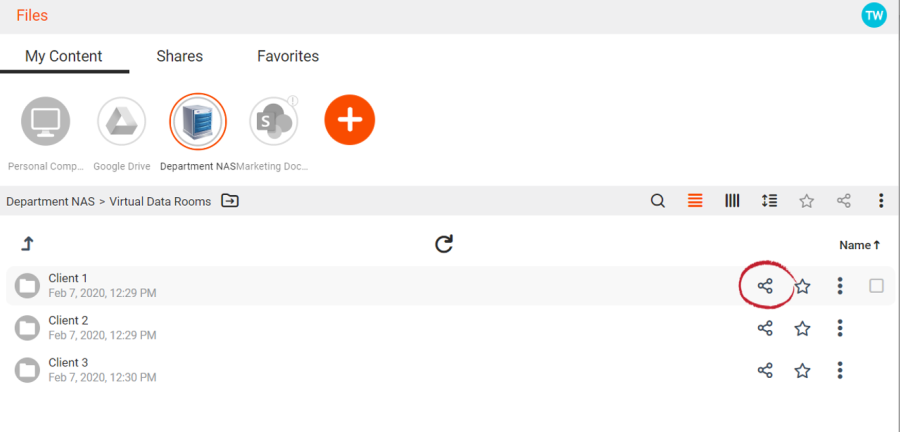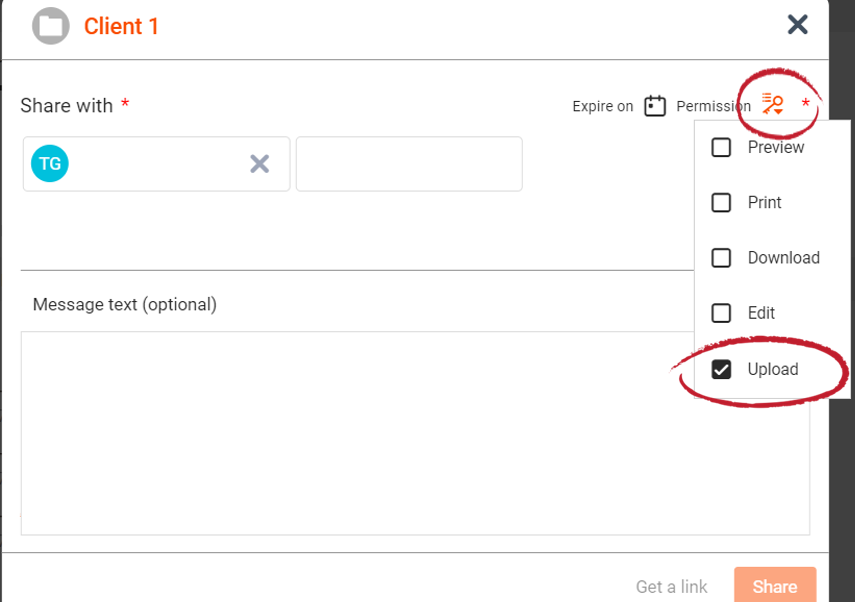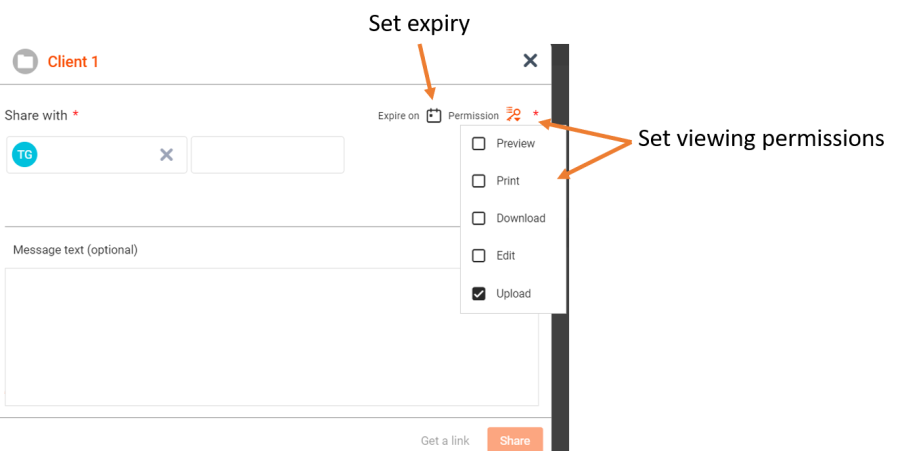1. Create a folder that can be shared. In the example below, we have set up virtual data room folders for 3 clients by simply creating folders that can be shared.
Create folders that will be used as Virtual Data Rooms
2. Click the Share icon for the folder/data room and bring up the Share dialog.
Share the folder/data room
2. In the share dialog, add recipients. In the sharing options, allow for uploads by clicking the 'Upload' radio button. This converts the folder into a virtual data room by allowing the recipient to upload files and folders.
Provide Upload permission
3. Refine the viewing permissions by selecting Preview, Print, Download, or Edit as appropriate. Set an expiry date if desired.
Set permissions for your virtual data room