Si un référentiel est en ligne et disponible, il vous suffit de naviguer vers le fichier que vous souhaitez télécharger, de cliquer sur le menu des options de ce fichier (trois points), à côté de celui-ci, puis de sélectionner « Télécharger ». Les fichiers sont téléchargés dans le répertoire « Téléchargements » de votre appareil.
Pour télécharger plusieurs fichiers, cliquez sur les boutons radio des fichiers que vous souhaitez télécharger, puis cliquez sur le menu des options dans la barre de navigation (3 points) et sélectionnez Télécharger
Si vous téléchargez plus d'un fichier (ou un dossier entier), FileFlex combinera les fichiers en un seul .zip avec le nom du dossier à partir duquel vous téléchargez les fichiers. Vous pouvez trouver le fichier dans le répertoire de téléchargement de votre appareil. Vous pouvez ensuite extraire les fichiers à l'aide du logiciel intégré sur votre appareil ou avec l'une des nombreuses applications gratuites disponibles sur Internet.
Remarque : Pour mieux comprendre l'état du référentiel et la protection FileFlex des fichiers, consultez les Options de chiffrement et Comprendre les bijoux du référentiel.
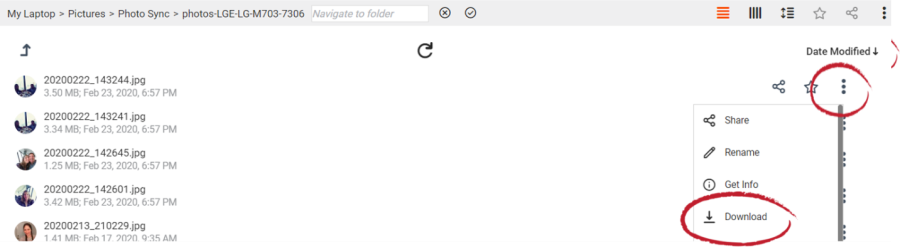 Image Added Image Added
Téléchargement d'un fichier
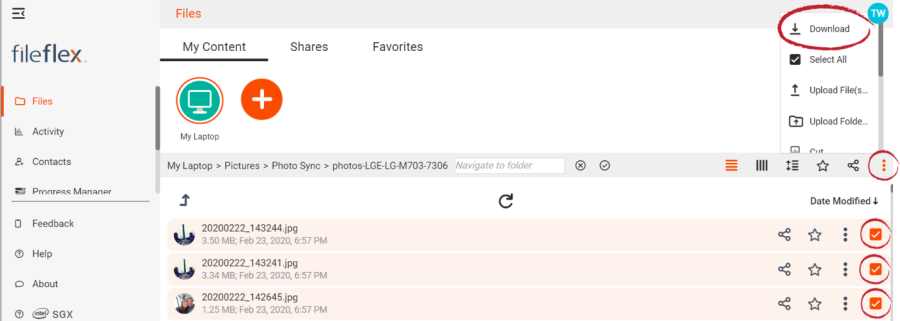 Image Added Image Added
Téléchargement de plusieurs fichiers
|