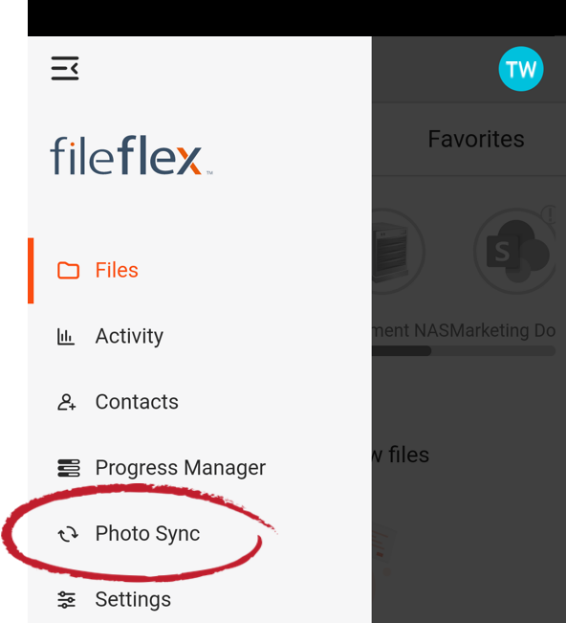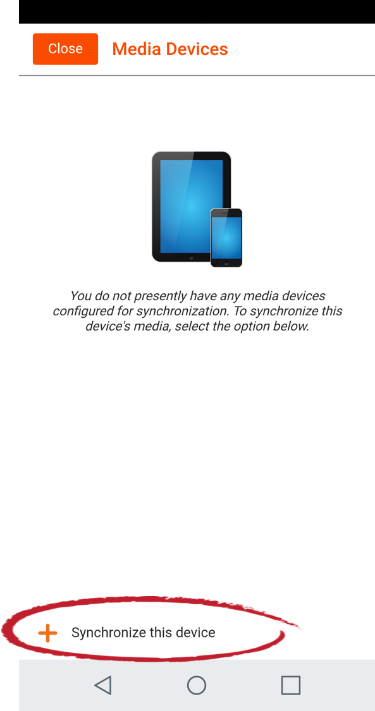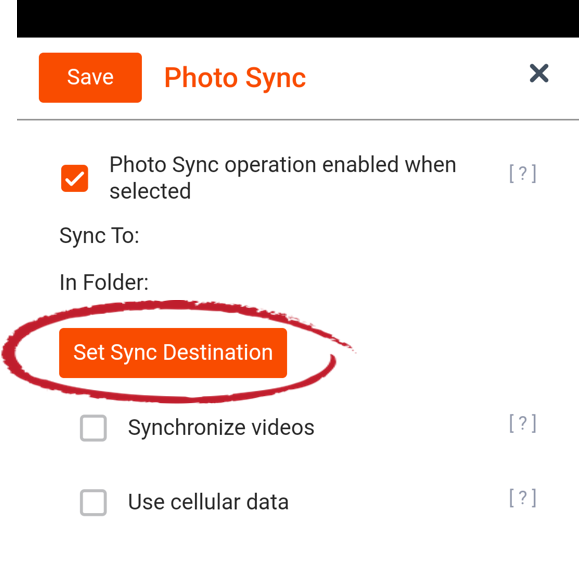...
| Sv translation | ||
|---|---|---|
| ||
FileFlex には写真同期機能が含まれています。これにより、何台のスマートフォンやタブレットからでも、お持ちのストレージに写真や動画をバックアップできます。Wi-Fi 経由で接続している場合にのみバックアップし、セルラーデータを使用しないように設定することもできます。写真の同期を使用するには、次の手順に従ってください。 注: 写真の同期機能はモバイルデバイスからのみ有効にでき、そのモバイルデバイスに FileFlex をインストールする必要があります。1.写真や動画の同期を行いたい電話やタブレットで FileFlex を開きます。(同期するには、電話に FileFlex がインストールされている必要があります)。左上のアイコンをクリックしてメインメニューを開きます。 メインメニューを開く 2.[写真の同期] を選択します
3.[このデバイスを同期] を選択します。 [このデバイスを同期] を選択します 4.同期の保存先を決定するには、[同期先の設定] ボタンをクリックします。 同期先の設定 5.同期するコンテンツリポジトリに移動してから、同期するフォルダに移動します。必要に応じて、新しいフォルダを作成することもできます。 (コンテンツリポジトリの設定のヘルプについては、「コンテンツへの接続」を参照してください)。 6.FileFlex は、同期のためにこの宛先にフォルダを作成します。フォルダに独自の名前を付けることも、FileFlex が割り当てるデフォルト名をそのまま使うこともできます。[作成] をクリックします。 7.同期オプションを設定します。 a. チェックボックスをオンにして動画と写真を同期するか、オフにして写真のみを同期します。FileFlex はデフォルトで写真のみを同期します。 b. Wi-Fi が使用できない場合は、チェックボックスをオンにしてセルラーデータを同期するか、オフにして Wi-Fi のみを同期します。FileFlex はデフォルトで Wi-Fi 経由でのみ同期します。 8.完了したら、 [保存] をクリックします。 9.写真の同期にさらに携帯電話とタブレットを追加するには、ステップ 1~7 を繰り返します。includes a photo sync feature that allows the backup of photos and videos, from as many smartphones and tablets as you want, to whatever storage you own. You can even set it to only back up when connected via Wi-Fi to not use up your cellular data. Note:
To use photo sync: 1. Open FileFlex on the phone or tablet that you want to photo and/or video sync. (You must have FileFlex installed already installed on the phone in order to sync it. Open the main menu by pressing the icon in the top left corner.
2. Select Photo Sync
3. Choose Synchronize this device.
4. To determine the storage destination of your sync, click the Set Sync Destination button.
5. Navigate to the content repository that you want to sync to, then navigate to the folder that you want to sync to. You can also create a new folder if needed. (For help in setting up content repositories see Connecting to Your Content). 6. FileFlex will create a folder in this destination for your sync. You can give the folder its own name or accept the default name that FileFlex assigns. Click Create. 7. Set your sync options. a. Click the checkbox to synchronize videos and photos or unclick to only sync photos. FileFlex will sync only photos by default. b. Click the checkbox to sync over cellular data if Wi-Fi is unavailable or unclick to sync only over Wi-Fi. FileFlex will sync only over Wi-Fi by default. 8. Click Save when done. 9. Repeat steps 1-7 to add additional cellular phones and tablets to your photo sync. |