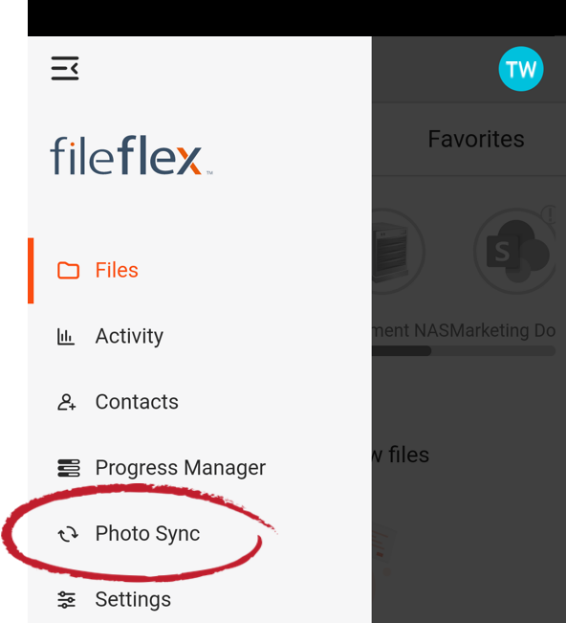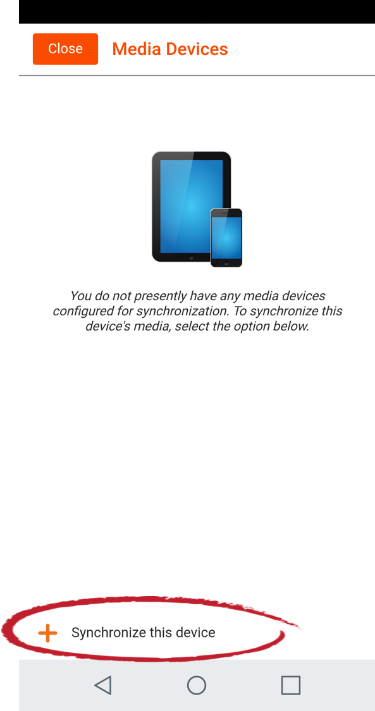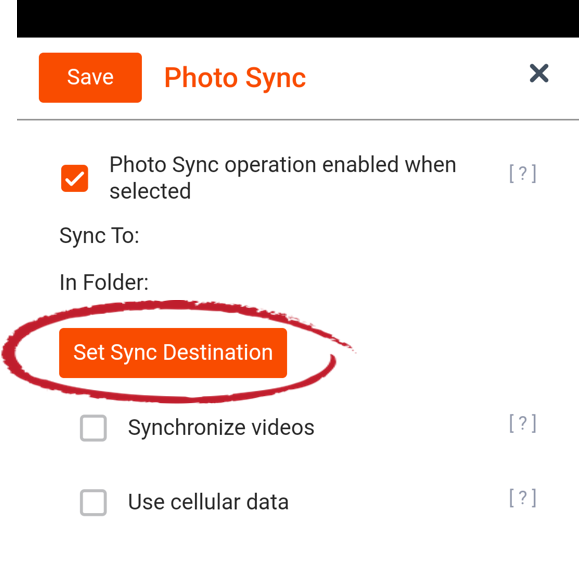FileFlex includes a photo sync feature that allows the backup of photos and videos, from as many smartphones and tablets as you want, to whatever storage you own. You can even set it to only back up when connected via Wi-Fi to not use up your cellular data.
Note:
- The photo sync feature can only be enabled from your mobile device and you must have the FileFlex installed on that mobile device.
- All the photos existing on the phone before enabling photo sync are synced when the phone is plugged into a power source. This is to avoid draining the phone battery.
- All the photos taken after making this setting will be synced as and when the phone goes idle and doesn't need the phone to be plugged in.
To use photo sync:
1. Open FileFlex on the phone or tablet that you want to photo and/or video sync. (You must have FileFlex installed already installed on the phone in order to sync it. Open the main menu by pressing the icon in the top left corner.
Open the main menu
2. Select Photo Sync
From the mobile device main menu, select Photo Sync
3. Choose Synchronize this device.
Select Synchronize this device
4. To determine the storage destination of your sync, click the Set Sync Destination button.
Set Sync Destination
5. Navigate to the content repository that you want to sync to, then navigate to the folder that you want to sync to. You can also create a new folder if needed. (For help in setting up content repositories see Connecting to Your Content).
6. FileFlex will create a folder in this destination for your sync. You can give the folder its own name or accept the default name that FileFlex assigns. Click Create.
7. Set your sync options.
a. Click the checkbox to synchronize videos and photos or unclick to only sync photos. FileFlex will sync only photos by default.
b. Click the checkbox to sync over cellular data if Wi-Fi is unavailable or unclick to sync only over Wi-Fi. FileFlex will sync only over Wi-Fi by default.
8. Click Save when done.
9. Repeat steps 1-7 to add additional cellular phones and tablets to your photo sync.