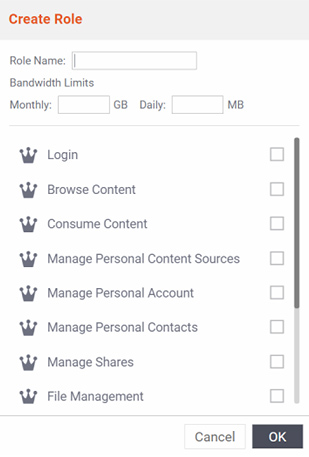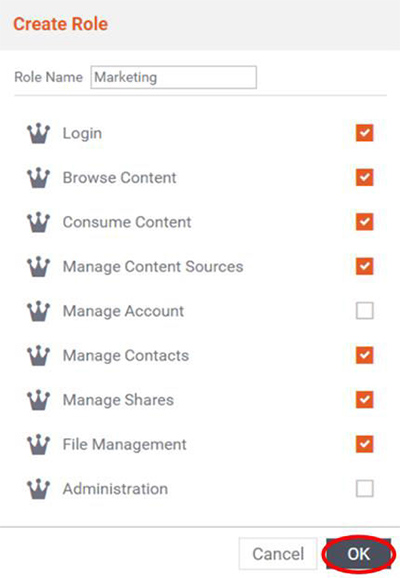| Sv translation | ||
|---|---|---|
| ||
A role is a set of permissions. The following roles and associated permission sets have already been created for you. You can use these as is, modify them, delete them or create new roles.
1. To create a new role and associated permission set, select Create a new role at the bottom of the list of roles in the Create New Department dialog box.
2. In the Role Name field, give the role a name. 3. Select the permissions you would like to give this new role. 4. You can hover your mouse over the options for a more detailed explanation of the permissions they grant or see Understanding Permissions. Note that the Login permission should always be checked ,unless you would like to temporarily suspend a user without deleting their account. Not checking the Login permission prevents the user from accessing anything within FileFlex, regardless of the other permissions granted. 5. Click OK when you're finished editing to return to department creation.
|
| Sv translation | ||
|---|---|---|
| ||
ロールは一連の権限です。 次のロールと関連する権限セットがすでに作成されています。 これらをそのまま使用したり、または変更、削除、新しいロールを作成したりできます。
|