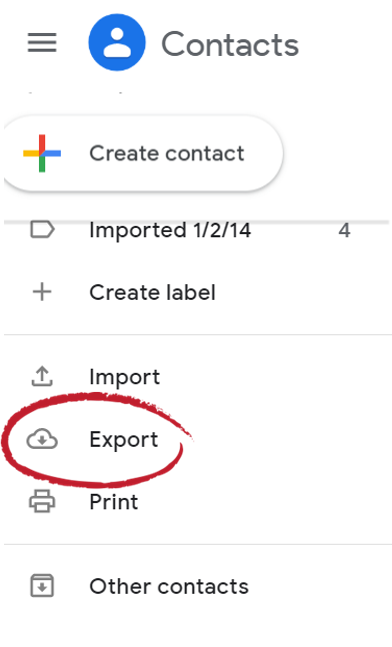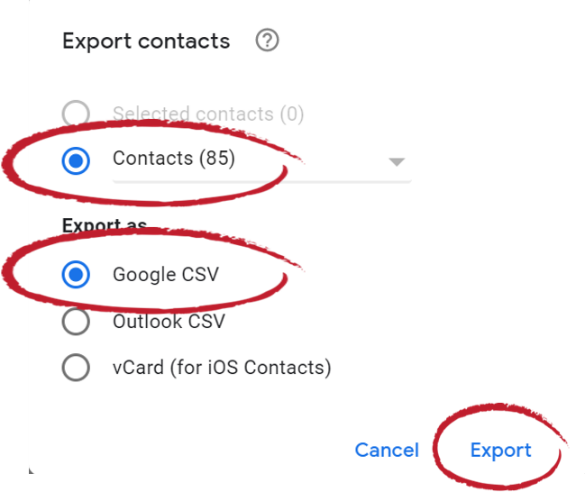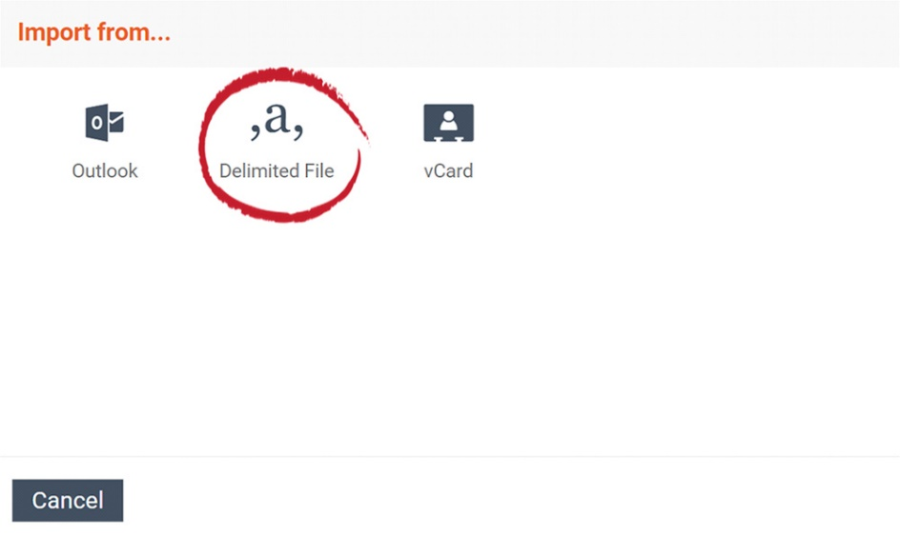How to Import from Gmail
Note: You will need authorization from your IT department in order to be able to import your Gmail contacts. If you have permission, use the following steps:
1. Open Gmail. Click the app menu (grid of 9 dots) in the top right.
2. Select Contacts
Click menu and select Contacts
3. In the left column navigation column, select Export.
Select Export
4. In the Export contacts dialog box, select the Contacts radio button and select the Google CSV radio button. Then select Export.
Select Contacts, Google CSV then click Export
5. Open FileFlex and open the contact view by selecting Contacts in the Application sidebar menu
6. Click the Activity Menu icon in the top right of the Activity Bar
7. Choose Import Contacts
8. In the "Import from" dialog box, select Delimited File.
Delimited File
9. Optionally put the imported contacts into a group or create a new group, then hit Next.
10. In the "Import from" delimited file dialog box, select Choose File.
11. Navigate to the contacts file you exported from Gmail and select Upload. The default download location is your Downloads folder.
12. In the Contacts Imported dialog box, select Done.
Congratulations - you have imported your Gmail contacts.