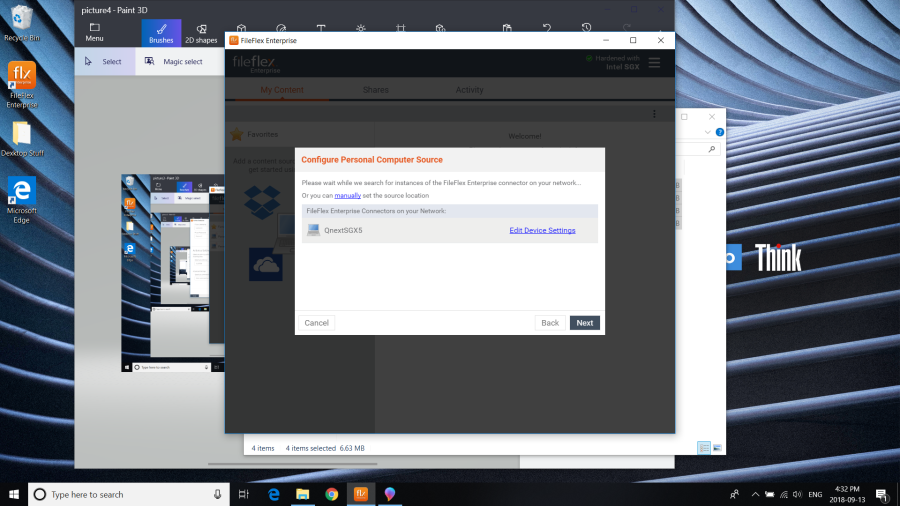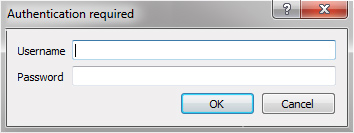Device Settings
Note: You will need authorization from your IT department in order to add content repositories. If you have permission to add your own content repositories, when adding a content repository via a FileFlex Connector such as a personal computer, NAS or server, you will be able to edit the device settings. Device settings allow you to edit:
- Network settings
- Proxy settings to access the Internet
- Anti-virus settings
Edit Device Settings When Adding a Content Source
Device settings are accessed when adding a content source as follows:
1. From your FileFlex Desktop App, select the 'Files' view in the left navigation menu
2. In the My Content tab, select the large red '+" Add Content Source icon.
3. Select the device you want to add as a content repository, then click "Next".
FileFlex will scan your device and network for active FileFlex connectors. Locate the device you wish to modify from the scanned list of "FileFlex Connectors on your Network" and click on it to select.
A Link with "Edit Device Settings" will appear for the selected device.
Edit Device Settings
4. Click on the "Edit Device Settings" link to begin.
Edit Device Settings for an Existing Content Source
1. From your FileFlex Desktop App, select the 'Files' view in the left navigation menu
2. Right-click (long touch for mobile) the content source that you want to edit
3. Select Settings
Editing Device Settings
1. Click Proceed and provide the requested credentials of the admin user account on that device.
Enter administrative credentials
2. After a successful login, the Device Settings page will be loaded.