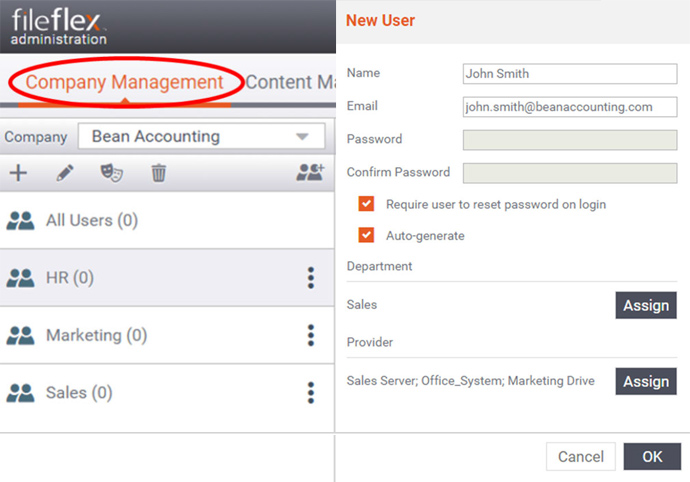- To add an individual user, in the Company Management tab, select the Add New User icon located in the activity bar on the right side of the screen.
Selecting and Adding a New User
2. Fill in the user's name and email.
3. Set the user's password. a. You can either manually create a password for the user, or select Auto-generate to have FileFlex automatically generate a strong password for them instead. b. You can require the user to change their password the next time they log in by checking the box next to Require user to reset the password on login.
4. Assign them to a department by clicking the Assign button under the Department heading. If you assign a user to multiple departments, they will receive the role privileges from each department. You must add each user to at least one department. a. The content providers will be assigned to the user when they are assigned a department. You can add or delete the content providers by clicking the Assign button under the Provider heading. You can add or delete content sources to a user regardless of what department they belong to. Assigning additional providers is optional.
5. Click OK when finished to add the user.
6. When you created a new user, an auto-generated email will be sent to that with their FileFlex user name and password and a link to their onboarding instructions.