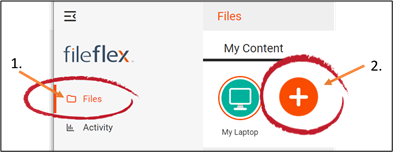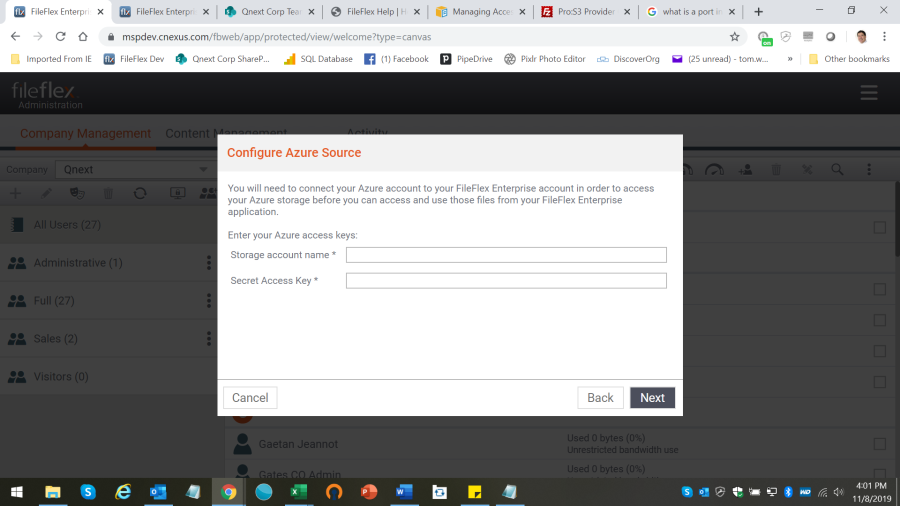How to Connect to Microsoft Azure
Note: FileFlex supports connecting to only one storage bucket type i.e. "FILES". It can't be used to connect to other types of storage buckets. Other storage bucket types e.g. "Blobs", "Disks", "Queues" and "Tables" are not supported.
Note: You will need authorization from your IT department in order to be able to connect to your Microsoft Azure storage account. If you have permission, use the following steps to connect to your Azure storage account.
1. Select the 'Files' view in the left navigation menu
2. In the My Content tab, select the large red '+" Add Content Source icon
Select Add Content Source Icon
3. Select the Azure icon.
4. Enter the following credentials. Note: You may have to contact your administrator for these. You will need your storage account name and secret access key.
Enter your Azure Credentials
Storage account name – The storage account name and secret access key are used by Microsoft to authenticate your requests from FileFlex to their API. They work together as a user name and password. To get your storage account name and secret access key you should contact your IT administrator.
Secret Access Key – Your secret access key acts as a password. To get your secret access key you should contact your IT administrator.
Congratulations - you have connected FileFlex to your Microsoft Azure storage.