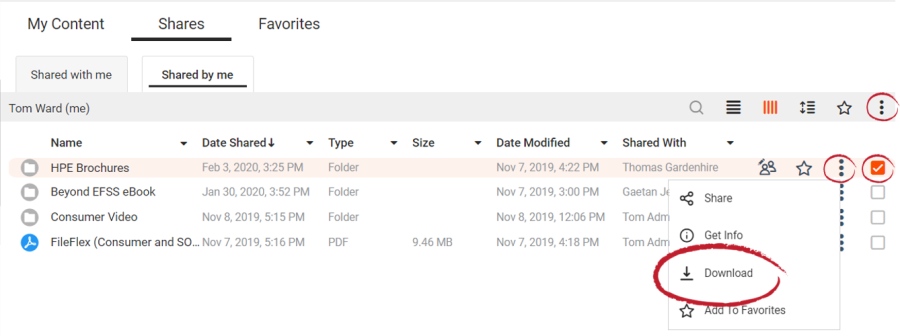If you have the permission to view and download a shared file, you may click on the description of the file to preview the file. And to download, click on the checkbox next to the file(s), then click the menu (three dots at the right of the Activity Bar) and select Download.
NOTE: You can download a file(s) or folder only if you have been granted permission to do so by the contact who is sharing their files with you.
To download a shared file, click the Activity Menu for that file (3 dots) then select download.
Select the Activity Menu (3 dots), then click Download
To download a folder:
Downloading a Folder