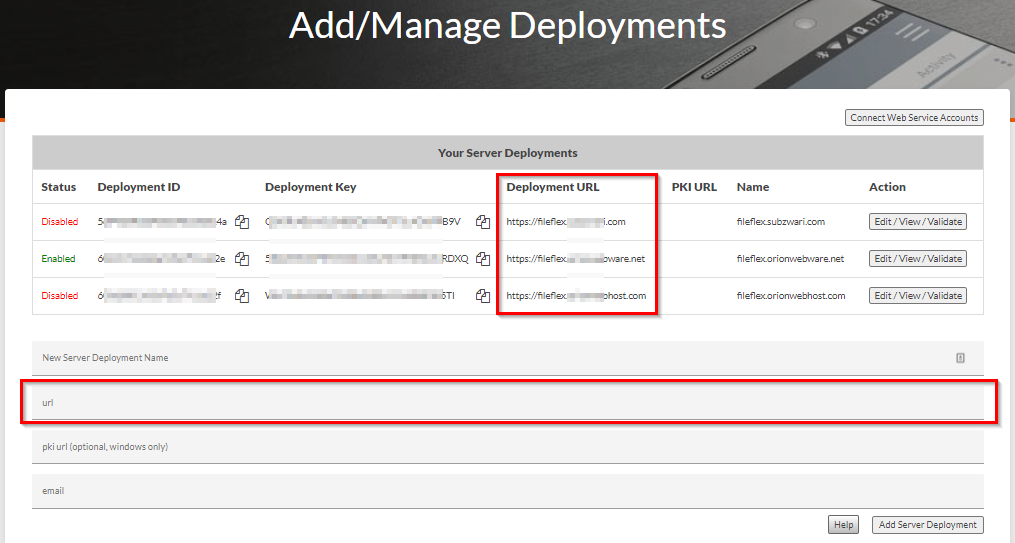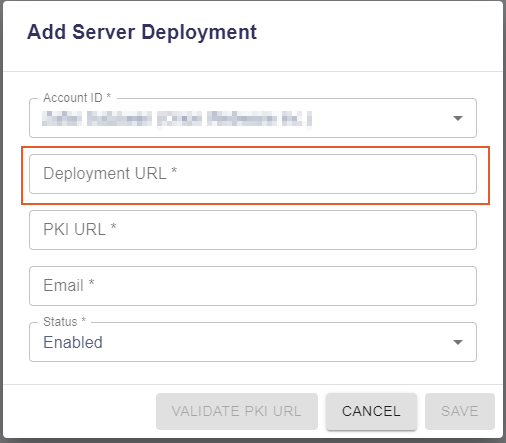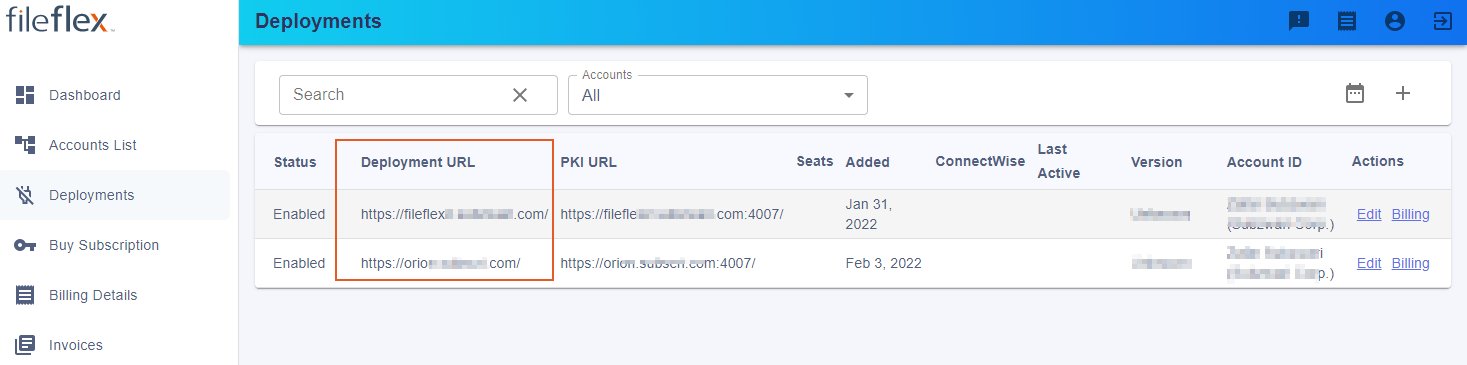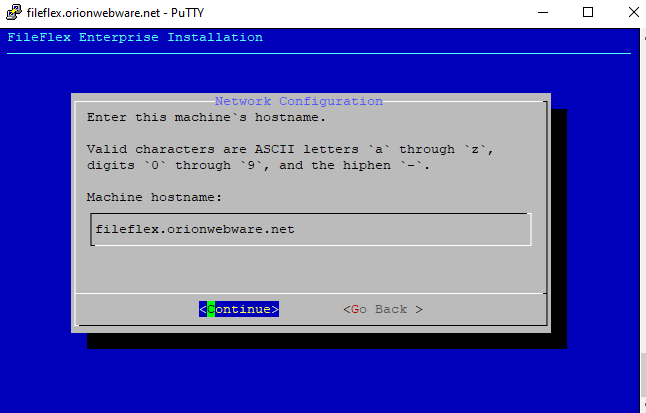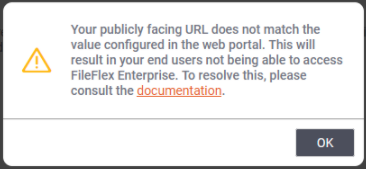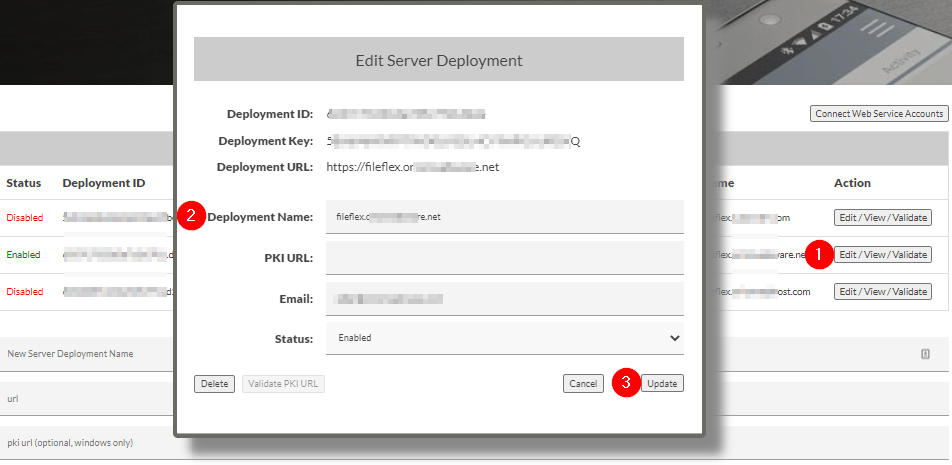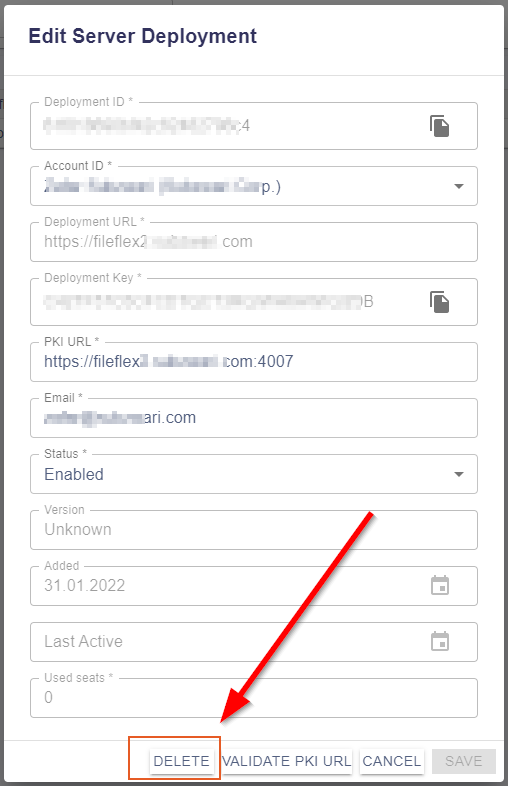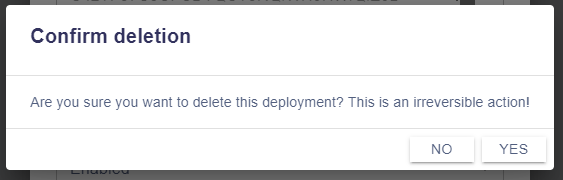| Sv translation | |||||||||
|---|---|---|---|---|---|---|---|---|---|
| |||||||||
FileFlex Enterprise Server is configured to operate on a single URL. example: fileflex.yourdomain.com This URL is used in two locations:
FileFlex deployment URL in enterprise portalHostname configuration during server installationIf you see a hostname mismatch message during the Server Admin configuration it means that your deployment URL in the enterprise portal does not match the hostname you configured during the installation process. This can be fixed in two ways: IF URL was wrongly configured in the enterprise portal for the server deployment, you will have to delete the server deployment and register it againLogin to the FileFlex enterprise portal Once updated go back to Server Admin page and ???????????
IF the URL was wrong in the configured hostname during the server installation
|
| Sv translation | |||||||||
|---|---|---|---|---|---|---|---|---|---|
| |||||||||
FileFlexエンタープライズサーバーは、単一のURLで動作するように構成されています。例:fileflex.yourdomain.com このURLは以下の 2つ の場合に使用されます。
エンタープライズポータルにおけるFileFlex実装URLサーバーインストール中のホスト名の構成サーバー管理者の構成中にホスト名の不一致のメッセージが表示された場合、エンタープライズポータルの展開URLが、インストールプロセス中に構成されたホスト名と一致していないということです。 これは2つの方法で修正できます。 サーバー展開のエンタープライズポータルでURLが誤って構成されている場合は、サーバー展開を削除して再登録する必要がありますFileFlexエンタープライズポータルにログインします
サーバーのインストール中に構成されたホスト名のURLが間違っていた場合
|
| Sv translation | |||||||||
|---|---|---|---|---|---|---|---|---|---|
| |||||||||
El servidor de FileFlex Enterprise está configurado para funcionar en una única URL, por ejemplo: fileflex.yourdomain.com La URL se usa en dos ubicaciones:
URL de implementación de FileFlex en el portal de EnterpriseConfiguración del nombre de host en la instalación del servidorSi ve un mensaje de discrepancia de nombre de host en la configuración del administrador de servidor indica que la URL de implementación en el portal de Enterprise no coincide con el nombre de host configurado durante el proceso de instalación. Esto puede corregirse de dos maneras: SI se configuró erróneamente la URL en el portal de Enterprise para la implementación del servidor, deberá eliminar la implementación del servidor y registrarlo de nuevo.Inicie sesión en el portal de FileFlex Enterprise.
SI la URL era incorrecta en el nombre de host configurado durante la instalación del servidor
|
| Sv translation | |||||||||
|---|---|---|---|---|---|---|---|---|---|
| |||||||||
Le serveur FileFlex Enterprise est configuré pour fonctionner sur une seule URL. Un exemple : fileflex.yourdomain.com This URL is used in two locations: During registration of FileFlex deployment in the FileFlex enterprise portal atCette URL est utilisée dans deux emplacements :
FileFlex deployment URL in enterprise portalHostname configuration during server installationIf you see a hostname mismatch message during the Server Admin configuration it means that your deployment URL in the enterprise portal does not match the hostname you configured during the installation process. This can be fixed in two ways: IF URL was wrongly configured in enterprise portal for the server deployment
Once updated go back to Server Admin page and ??????????? IF the URL was wrong in the configured hostname during the server installation
URL de déploiement FileFlex dans le portail EnterpriseConfiguration du nom d'hôte lors de l'installation du serveurSi un message de non-concordance du nom d'hôte s'affiche pendant la configuration de l'admin du serveur, cela signifie que l'URL de votre déploiement dans le portail Enterprise ne correspond pas au nom d'hôte que vous avez configuré lors du processus d'installation. Cela peut être corrigé de deux manières : SI l'URL a été mal configurée dans le portail Enterprise pour le déploiement du serveur, vous devrez supprimer le déploiement du serveur et l'enregistrer à nouveauConnectez-vous au portail FileFlex Enterprise
SI l'URL était incorrecte dans le nom d'hôte configuré lors de l'installation du serveur
|
| Sv translation | |||||||||
|---|---|---|---|---|---|---|---|---|---|
| |||||||||
FileFlex Enterprise Server è configurato per operare su un singolo URL. esempio: fileflex.yourdomain.com Questo URL viene utilizzato in due posizioni:
URL di implementazione di FileFlex nel portale aziendaleConfigurazione del nome host durante l'installazione del serverSe durante la configurazione di Server Admin viene visualizzato un messaggio di mancata corrispondenza dell'hostname, significa che l'URL di implementazione nel portale aziendale non corrisponde all'hostname configurato durante il processo di installazione. Questo si può risolvere in due modi: SE l'URL è stato configurato in modo errato nel portale aziendale per l'installazione del server, è necessario cancellare l’implementazione del server e registrarla nuovamente.Accesso al portale di FileFlex Enterprise
SE l'URL era sbagliato nell'hostname configurato durante l'installazione del server
|