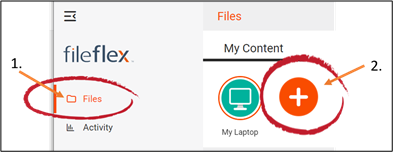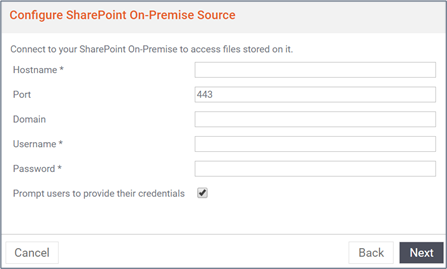| Sv translation | ||
|---|---|---|
| ||
Note: You will need authorization from your IT department in order to be able to connect to a SharePoint. If you have permission, use the following steps to connect to a SharePoint account. |
...
1. Select the 'Files' view in the left navigation menu 2. In the My Content tab, select the large red '+" Add Content Source icon |
...
3. Select the SharePoint On-Premise icon. 4. Enter your SharePoint On-Premise sign-in credentials. Note: You may have to contact your administrator to get your credentials. You will need your hostname, port, domain name, username, and password. |
...
For example: TeamA.widgetco.com or widgetco.com/sites/TeamA/
|
...
hostname. You can also find it by opening SharePoint and finding it in the address bar. For example: |
...
|
...
. |
| Sv translation | ||
|---|---|---|
| ||
注: SharePoint に接続するには、IT 部門の承認が必要です。アクセス許可がある場合は、次の手順に従って SharePoint アカウントに接続します。 1.左側のナビゲーションメニューで [ファイル] ビューを選択します 2.[マイコンテンツ] タブで、大きな赤い「+」の [コンテンツソースの追加] アイコンを選択します
3.[SharePoint On-Premise] アイコンを選択します。 4.SharePoint On-Premise のサインイン認証情報を入力します。注: 認証情報を取得するには、管理者に連絡する必要があるかもしれません。ホスト名、ポート、ドメイン名、ユーザー名、パスワードが必要になります。
例: TeamA.widgetco.com または widgetco.com/sites/TeamA
|
| Sv translation | ||
|---|---|---|
| ||
Nota: Necesita autorización del departamento de TI para conectar a SharePoint. Si tiene permiso, realice los siguientes pasos para conectar a una cuenta de SharePoint. 1. Seleccione la vista "Archivos" en el menú de navegación de la izquierda. 2. En la pestaña Mi Contenido, seleccione el icono grande y rojo "+" Añadir fuente de contenido
3. Seleccione el icono de Sharepoint On-Premise. 4. Introduzca las credenciales de inicio de sesión de SharePoint On-Premise. Nota: Para obtener las credenciales debe comunicarse con el administrador. Necesitará el nombre del host, el puerto, el nombre de dominio, el nombre de usuario y la contraseña.
Por ejemplo: TeamA.widgetco.com o widgetco.com/sites/TeamA/
|
| Sv translation | ||
|---|---|---|
| ||
Remarque : Vous devez obtenir l'autorisation de vous connecter à SharePoint auprès de votre service informatique. Si vous y êtes autorisé, procédez comme suit pour vous connecter à un compte SharePoint. 1. Sélectionnez l'affichage des Fichiers dans le menu de navigation de gauche 2. Dans l'onglet « Mon contenu », sélectionnez la grande icône rouge « + » Ajouter une source de contenu
3. Sélectionnez l'icône SharePoint On-Premise. 4. Saisisez vos identifiants SharePoint On-Premise. Remarque : Vous devrez peut-être contacter votre administrateur pour obtenir vos identifiants. Vous aurez besoin de vos nom d'hôte, port, nom de domaine, nom d'utilisateur et mot de passe.
Par exemple : EquipeA.widgetco.com ou widgetco.com/sites/TeamA/
|
| Sv translation | ||
|---|---|---|
| ||
Nota: per potersi collegare a Sharepoint è necessaria l'autorizzazione del reparto IT. Se si ha l'autorizzazione, utilizzare i seguenti passaggi per collegarsi a Sharepoint. 1. Selezionare i 'File' nel menu di navigazione a sinistra 2. Nella scheda I miei contenuti, selezionare il grande simbolo rosso '+" Aggiungi fonte di contenuto
3. Selezionare l'icona SharePoint On-Premise. 4. Inserire le credenziali di accesso a SharePoint On-Premise. Nota: potrebbe essere necessario contattare l'amministratore per ottenere le credenziali. Sono necessari il nome dell'host, la porta, il nome del dominio, il nome utente e la password.
Ad esempio: TeamA.widgetco.com o widgetco.com/sites/TeamA/
|