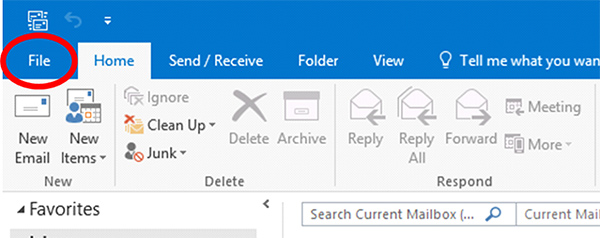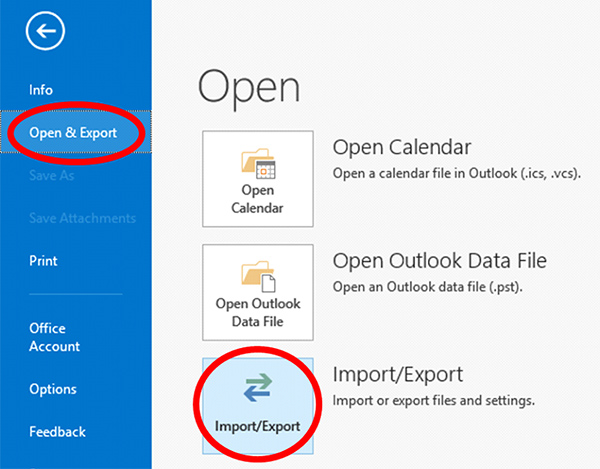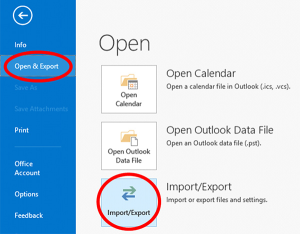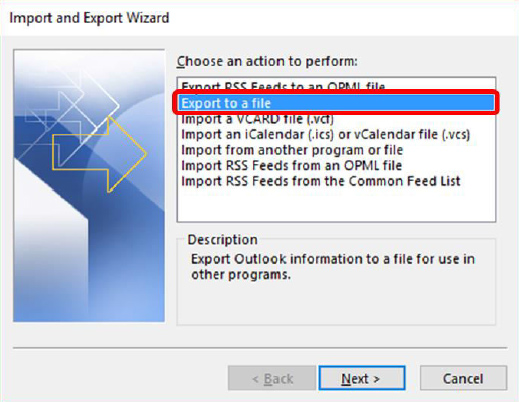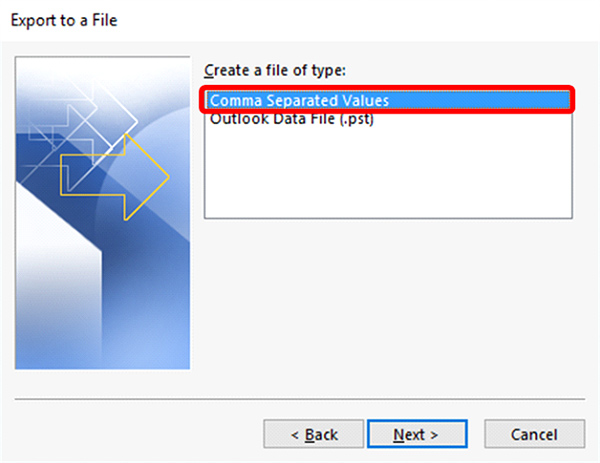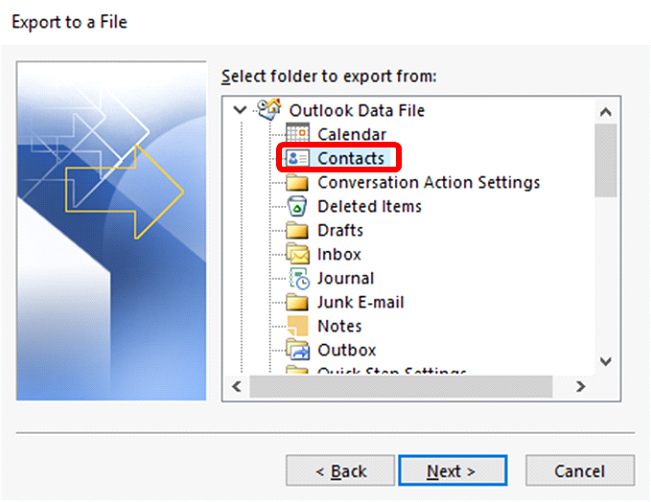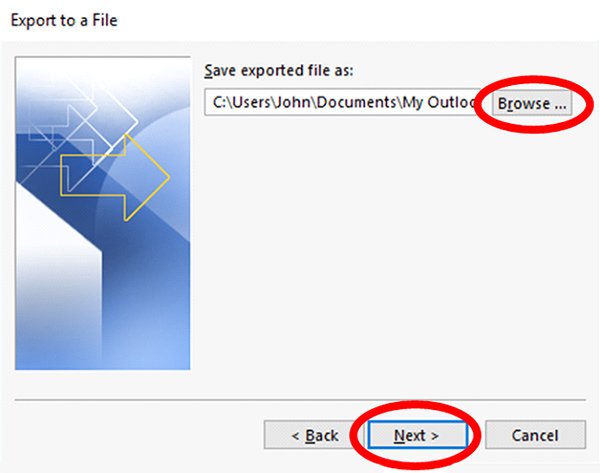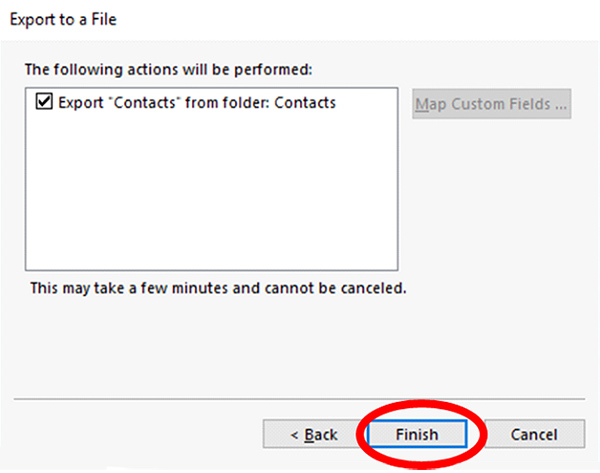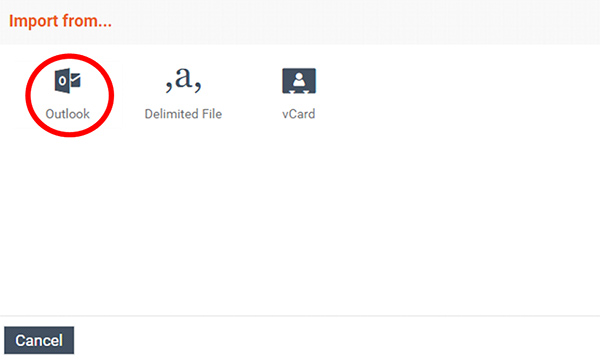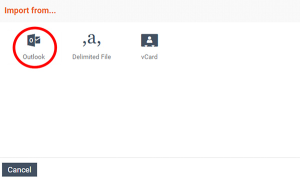| Sv translation | ||
|---|---|---|
| ||
Open 1. Open Outlook. In the top left, click File. In the dropdown menu that appears, click Open & Export and then Import/Export.
2. In the Import and Export Wizard select Export to a file, then select Next.
3. Choose Comma Separated Values and select Next.
4. In the next Export to a File dialog box, find your Contacts folder and select it, then select Next.
5. In the next screen, click Browse and navigate to the location you want to save the .csv file to. You'll need to find this later to import to FileFlex, so give it a memorable name and click Next.
6. In the next Export to a File dialog box, select Finish.
7. Open FileFlex and open the contact view by selecting Contacts in the Application sidebar menu 8. Click the Activity Menu icon in the top right of the Activity Bar 9. Choose Import Contacts
10,. In the "Import from" dialog box, select Outlook.
11. Optionally put the imported contacts into a group or create a new group, then hit Next. 12. In the Import from the delimited file dialog box, select Choose File. 13. Navigate to the contacts file you exported from Outlook and select Upload. The default download location is your Downloads folder. 14. In the Contacts Imported dialog box, select Done. |
| Sv translation | ||
|---|---|---|
| ||
|