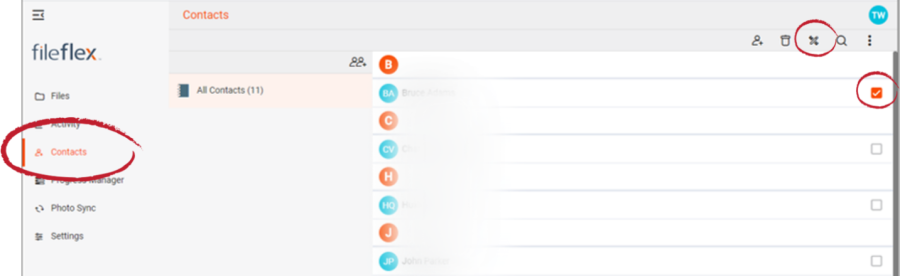| Sv translation | ||
|---|---|---|
| ||
Open They cannot edit contacts added by the IT department. 1. Open the contact view by selecting Contacts in the Application sidebar menu 2. Select the contact that you want to edit 3. Click the Edit Contact icon in the top right of the Activity Bar
4. In the Edit Content dialog box, enter your changes. 5. Press OK when finished. |
| Sv translation | ||
|---|---|---|
| ||
|