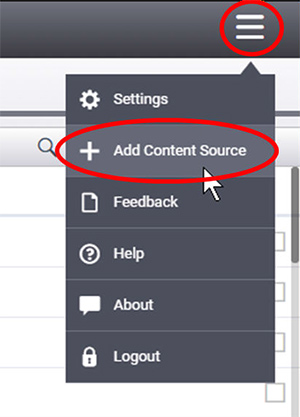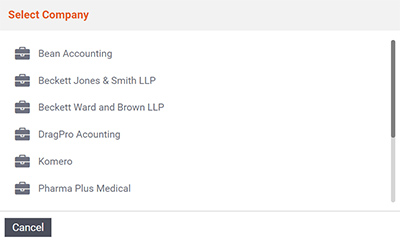| Sv translation | ||
|---|---|---|
| ||
Note: To add a content source you must be on the same network as that content source. You cannot add content sources remotely. Click1. Click the top right Global Application Menu (3 horizontal lines) and in the dropdown, select Add Content Source.
2. In the Select Company dialog box, select the company you would like to add the content source to.
3. Select the type of content source you would like to add and follow the set upsetup wizard. For more detailed instructions on setting up each content source type, see Content Management. You will be required to use your administrative credentials to set up the storage repositories for your users. After you have set them up, your users must use their own personal credentials to log in and access that storage.
|
| Sv translation | ||
|---|---|---|
| ||
注: コンテンツソースを追加するには、そのコンテンツソースと同じネットワーク上にいる必要があります。 コンテンツソースをリモートで追加することはできません。
|