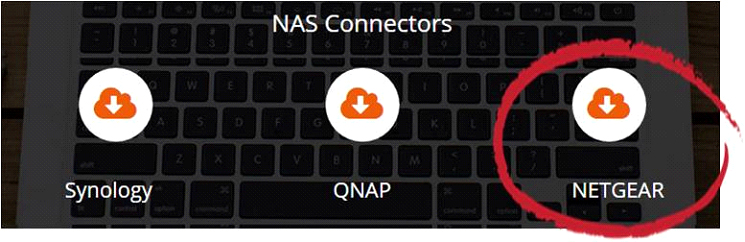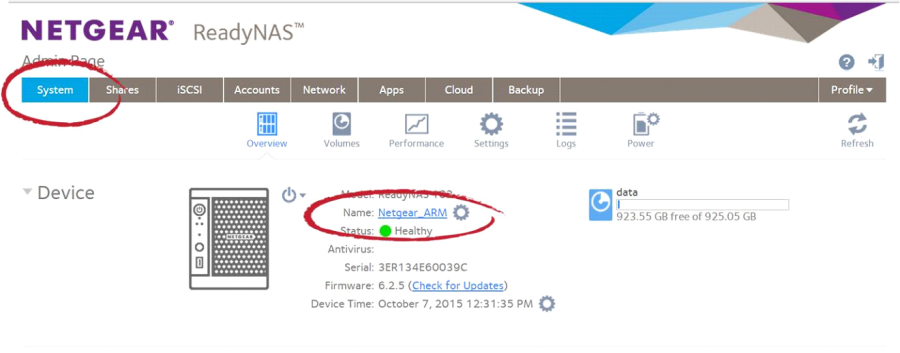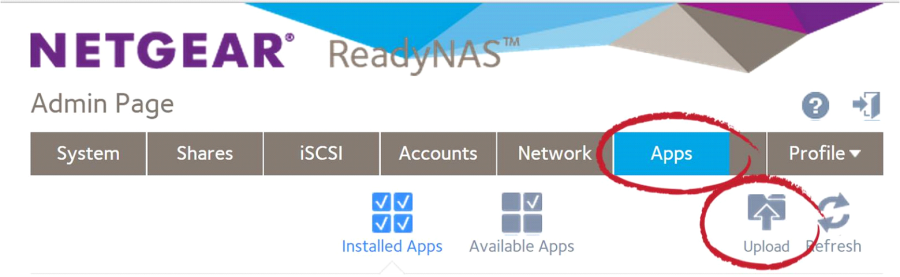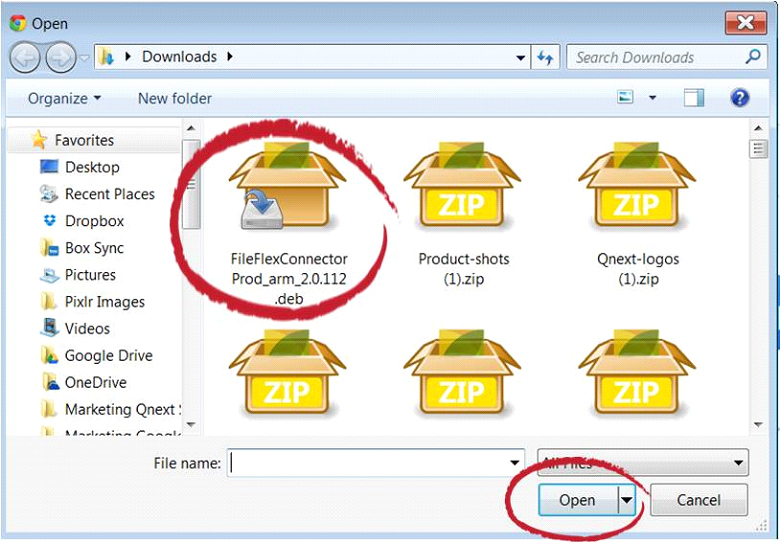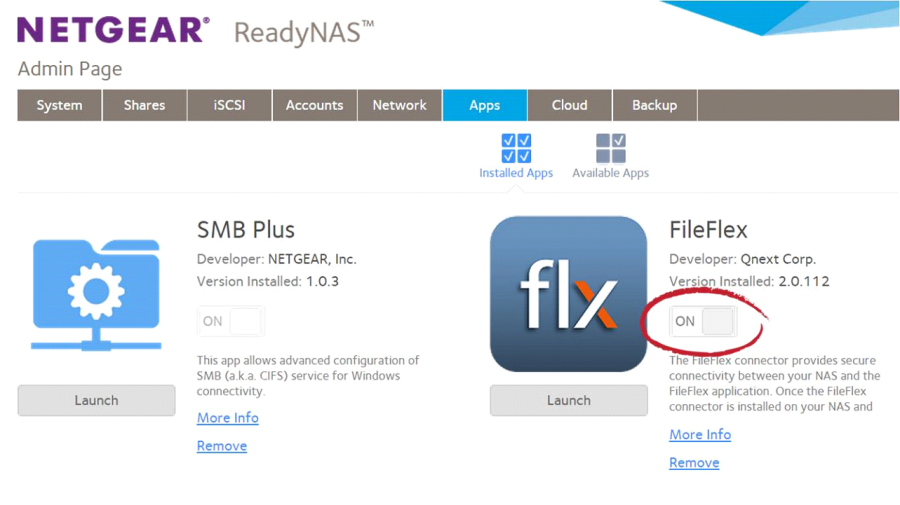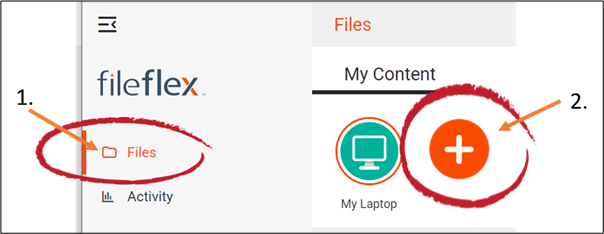| Sv translation | ||
|---|---|---|
| ||
Note: You will need authorization from your IT department in order to be able to connect to a NETGEAR NAS. If you have permission, use the following steps to connect to a NETGEAR NAS.
a) If you are not sure of the processor of your device, sign in to the NETGEAR ReadyNAS software (see Step 2), click System, and then look beside Name.
.
3. When the Install Application dialog box appears, click the Browse button and navigate to the FileFlex Connector file that you downloaded in Step 1. (probably in your Downloads folder). 4. Select the FileFlex Connector and thethen click Open.
5. In the Install Application dialog box, click Upload.
6. Make sure that it is toggled ON.
Step 3: Link your FileFlex account to the NETGEAR NAS.
4. Select the NETGEAR icon and run the setup wizard. Note: You must be on the same network of the NETGEAR NAS being added, via either LAN or WiFi. After you have added the NAS as a content source, it can be accessed over the internet. In the setup wizard, you will have the option to edit the following device settings
Note: The antivirus software must already be installed and running with a valid license on the host machine 5. The activation page will now appear that will link your NETGEAR NAS to your FileFlex account. You will need to enter the following credentials. (Note: The user must be already set up as a user on the NETGEAR NAS with credentials in place. Users are created by the administrator with the NETGEAR ReadyNAS software under Admin Page > Accounts - see the Installation Guide for your NAS model available at the NETGEAR Download Center. )Username - This is the username of the credentials you use to access the NETGEAR NAS on the network. Password - This is the password of the credentials you use to access the NETGEAR NAS on the network. Domain (Optional if not part of a domain) - If your NAS is on a company or corporate domain, you will need to enter the domain that your server belongs to. Leave this blank if you are not sure or contact your IT department for your domain name. Activation Code - This code is entered automatically for you. For security reasons the code is time-limited and will time-out if not used shortly. If the code does time-out, you will need to start again at Step 1. After you have entered your user credentials, click Activate. Congratulations - You have connected FileFlex to your NETGEAR NAS. You can now remotely access any of the storage that is attached to that NAS. To do so, using FileFlex, open the NETGEAR repository that you just created, navigate to the files and folders that you wish to access, then save it to your Favorites directory for easy future access. |
| Sv translation | ||
|---|---|---|
| ||
注: NETGEAR NAS に接続するには、IT 部門の承認が必要です。 権限がある場合は、次の手順に従って NETGEAR NAS に接続します。
ステップ 3: FileFlex アカウントを NETGEAR NAS にリンクします。
セットアップウィザードでは、次のデバイス設定を編集するオプションがあります
おめでとうございます。FileFlex を NETGEAR NAS に接続しました。 これで、その NAS に接続されているストレージにリモートでアクセスできます。 これを行うには、FileFlex を使用して、作成したばかりの NETGEAR リポジトリを開き、アクセスするファイルとフォルダに移動し、後で簡単にアクセスできるようにお気に入りディレクトリに保存します。 |