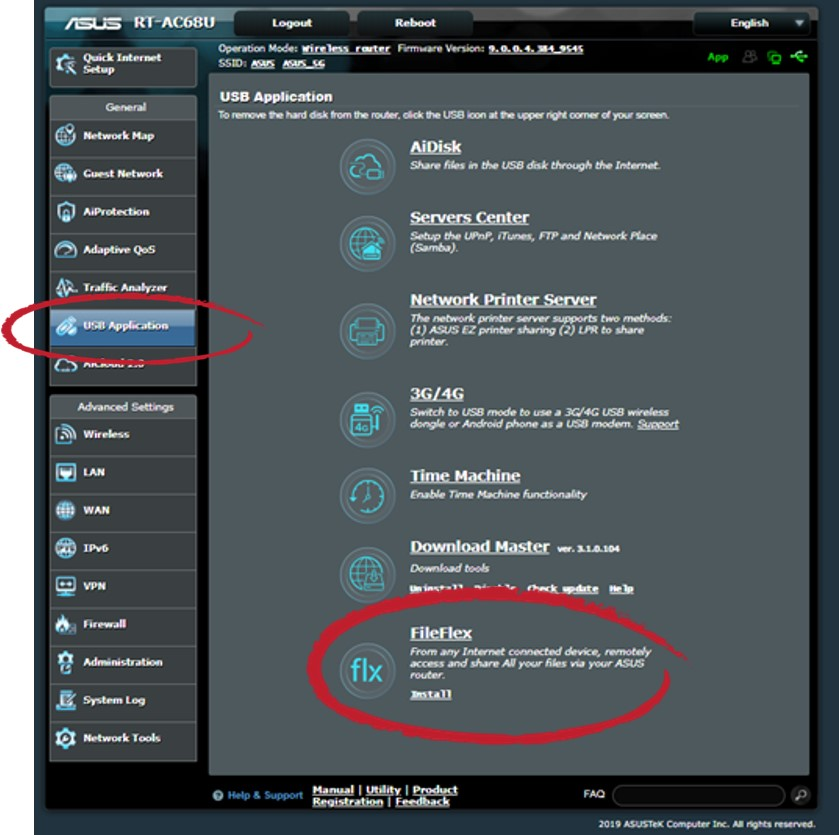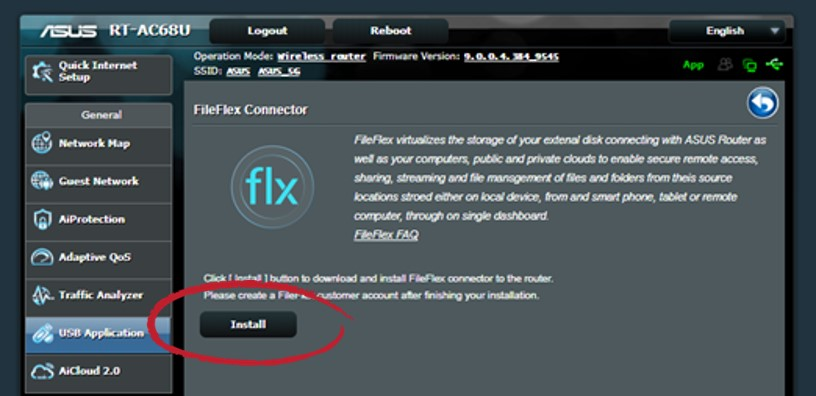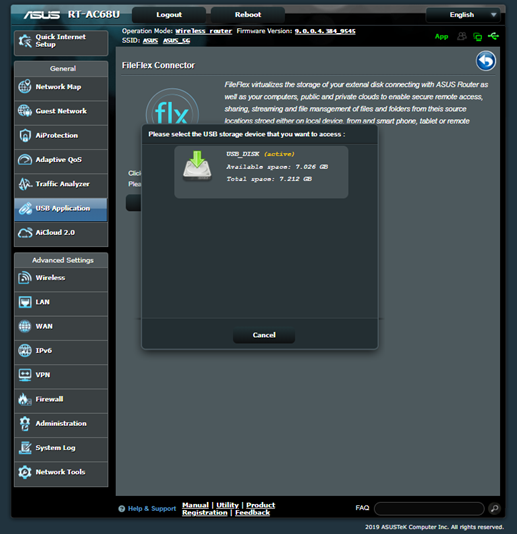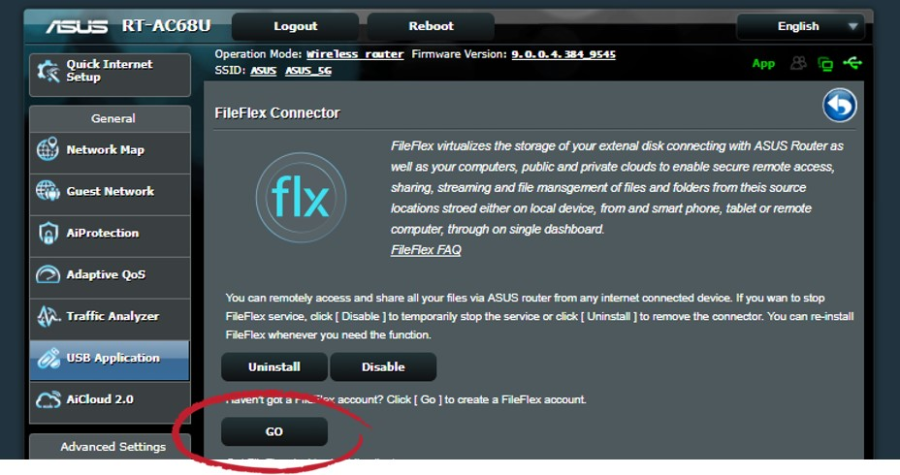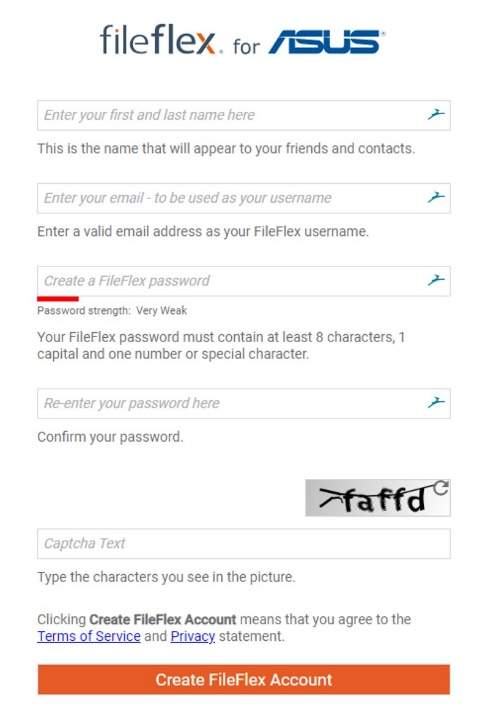Note: You will need authorization from your IT department in order to be able to connect to an ASUS router. If you have permission, use the following steps.
Note: The following assumes that you have already successfully installed an ASUS RT-AC68U router. For help installing an ASUS router, please refer to your user manual or click here. ASUS has also produced a video help guide that you can access here.
Step 1: Install the FileFlex Connector on the ASUS Router.
Insert a USB stick/drive into the router's USB slot. Note: The FileFlex Connector will run from this USB drive. If the USB used in this step is later removed, remote access to the router's attached storage or the router's networked devices via FileFlex will cease. If you later decide to use a different USB in this slot, you can install the FileFlex connector to the new USB. Log in to the ASUS router's user interface (GUI). - Make sure your computer is connected to the same network as the ASUS router and can access the Internet.
- Open a web browser and navigate to your device's configuration page by typing wireless router's default IP address (http://192.168.1.1 or http://router.asus.com) into the address bar. This will launch the GUI.
 Image Modified Image Modified - Enter your SSID and password and log in to the router's GUI. (This is the SSID and password that you created at your first login to the router.)
Install the FileFlex connector to the router's USB. - In the router's GUI, look at the left-hand navigation bar and select USB Application.
- In the list of applications, select FileFlex.
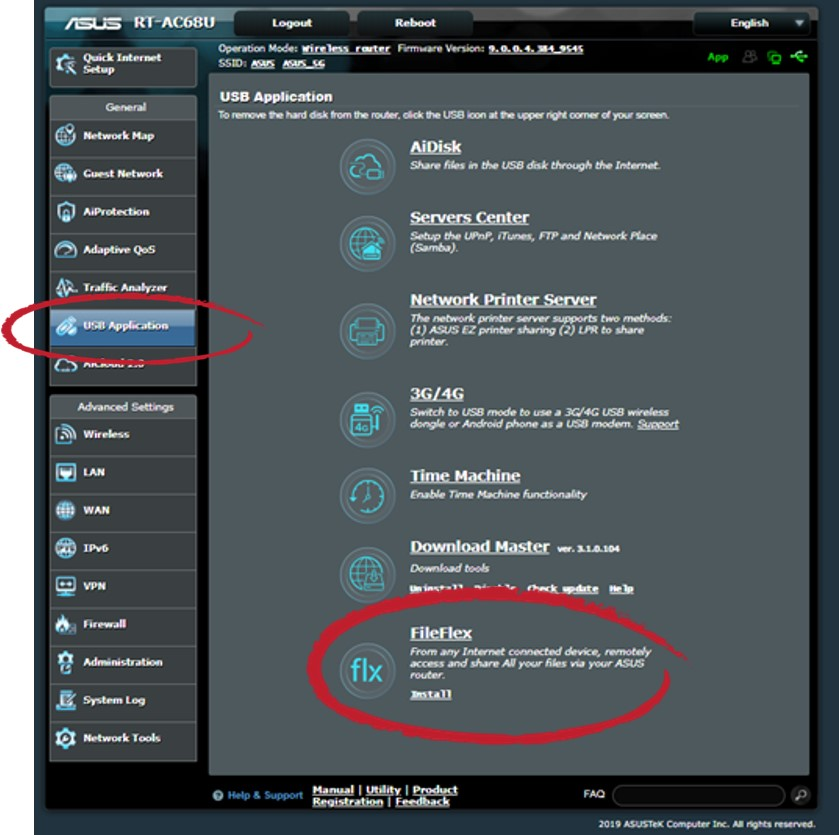 Image Modified Image Modified
Click USB Application, the select FileFlex
- When the FileFlex application box appears, select Install.
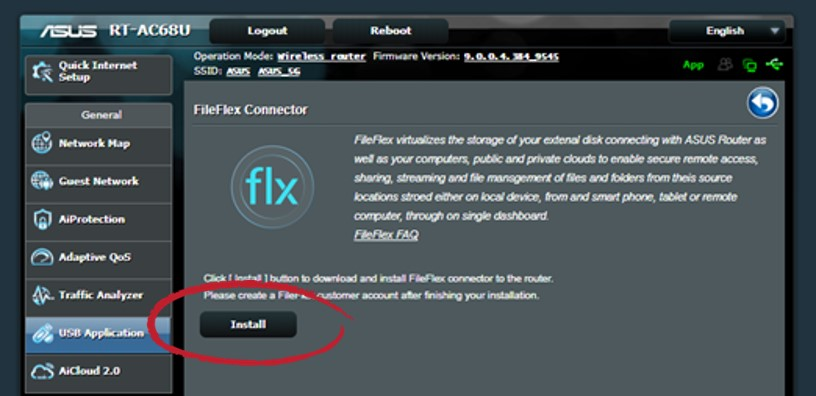 Image Modified Image Modified
Click Install
- Select the USB drive that inserted in step 1 and then the connector will be installed on the USB drive.
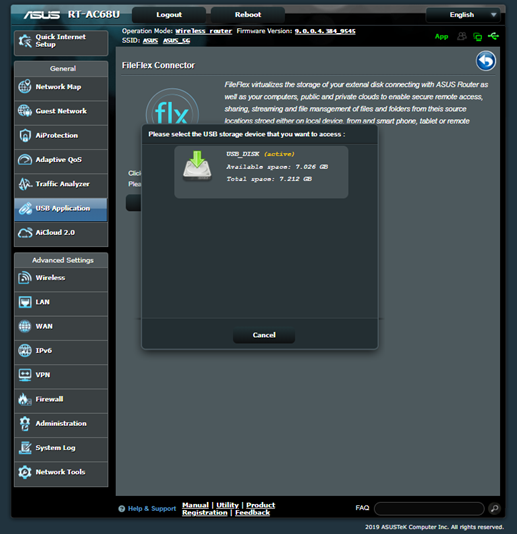 Image Modified Image Modified
Select Your USB Drive
The GUI will now download and install the FileFlex Connector on the router's USB. When it is finished, click the Go button to create a FileFlex account (Step 2 below). 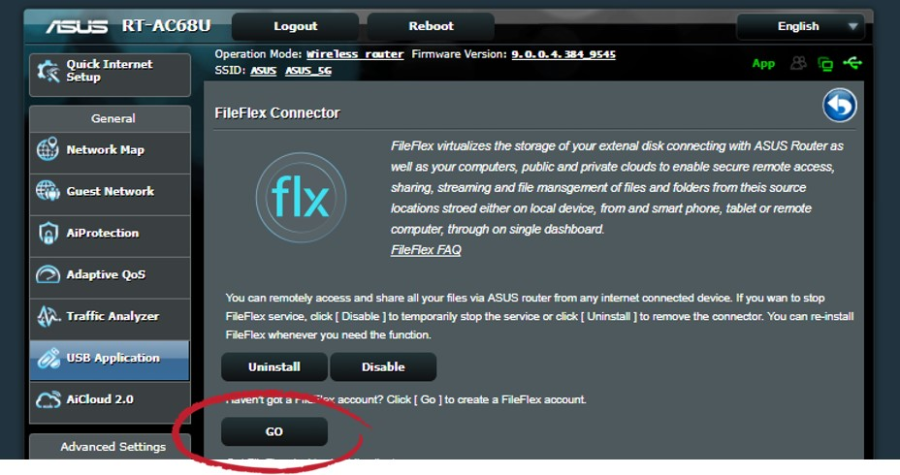 Image Modified Image Modified
Click Go
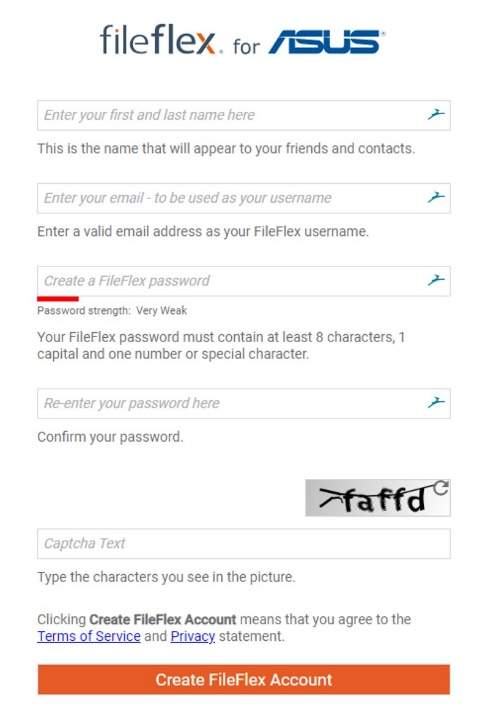 Image Modified Image Modified
Step 2: Create your FileFlex account
- Clicking the Go button from the router GUI will take you to your FileFlex account creation page. Alternatively, you can go to this page by typing https://asus.fileflex.com/ and then click the Create Account link
- Fill in the form and click the Create FileFlex Account button. A confirmation email will be sent to your email address.
- Open your email and confirm your account. That email will have instructions to install FileFlex on your PCs and mobile devices. Install FileFlex according to your device and operating system from this email. FileFlex will launch when the installation is complete. You can find the clients for additional smart phonessmartphones, tablets, and computers you might own at https://fileflex.com/support/downloads/download-fileflex/. You can install FileFlex on as many devices as you wish. You can also open FileFlex by entering https://asus.fileflex.com from any web browser.
Step 3: Link your FileFlex account to the ASUS router.
NOTE: The PC should be connected to the router over the same network.
- Next, you must link your FileFlex account to your ASUS router. From your PC or mobile device with FileFlex already installed and connected to the router over the same network whether via LAN or Wi-Fi, open FileFlex.
- Select the 'Files' view in the left navigation menu
- In the My Content tab, select the large red '+" Add Content Source icon
 Image Modified Image Modified
Select Add Content Source Icon
- FileFlex will search your network to find the ASUS router connector. Choose the connector from the search results. You can also manually tell FileFlex where the connector is by clicking the link labelled labeled 'manually'. To connect manually, you will have to tell FileFlex the IP address of your router. The default IP address will be: http://192.168.1.1
When you choose the connector, you will have the option to edit the following settings by clicking the edit device settings link: - Network settings
- Proxy settings to access the Internet
- Anti-virus settings
To edit these or to define which antivirus software on the host machine will be used to scan any files uploaded to it, please refer to the section 'Device Settings'. Note: The antivirus software must already be installed and running with a valid license on the host machine.
Click Next.
An activation page will appear that will link your ASUS router to your FileFlex account. You will need to enter the following login credentials. Username - This is the SSID you created at your first login to the router. Password - This is the password you created at your first login to the router Domain (Optional if not part of a domain) - If your router is on a company or corporate domain, you will need to enter the domain that your server belongs to. Leave this blank if you are not sure or contact your IT department for your domain name. Activation Code - This code is entered automatically for you. For security reasons the code is time-limited and will time-out if not used shortly. If the code does time-out, you will need to start again at Step 1. After you have entered your user credentials, click Activate.
Congratulations - You have connected FileFlex to your ASUS router. You can now remotely access any of the storage that is attached to that router or that is on the router's network. To do so, using FileFlex, open the ASUS repository that you just created, navigate to the files and folders that you wish to access, then save it to your Favorites directory for easy future access.
You should continue connecting FileFlex to all your repositories by selecting Add More. If finished, click Done.
|