Note: You must have FileFlex installed on your mobile device and connected to your FileFlex account. To install FileFlex on your mobile device, from your mobile device go to your app store (Google Play on Android or the App Store on iOS), search for FileFlex, and install it.
Open FileFlex on your phone. Select the Global Application Menu located at the top left of the screen (3 bars) then select Contacts.
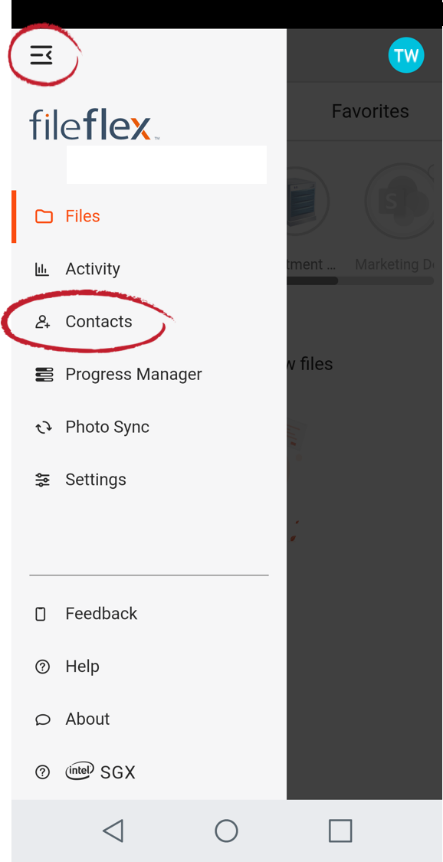 Image Modified Image Modified
Open FileFlex on Phone, from Main Menu Select Contacts
In Contact Management, select the Activity Menu (3 dots) in the top right corner of the taskbar, and in the dropdown, select Import Contacts.
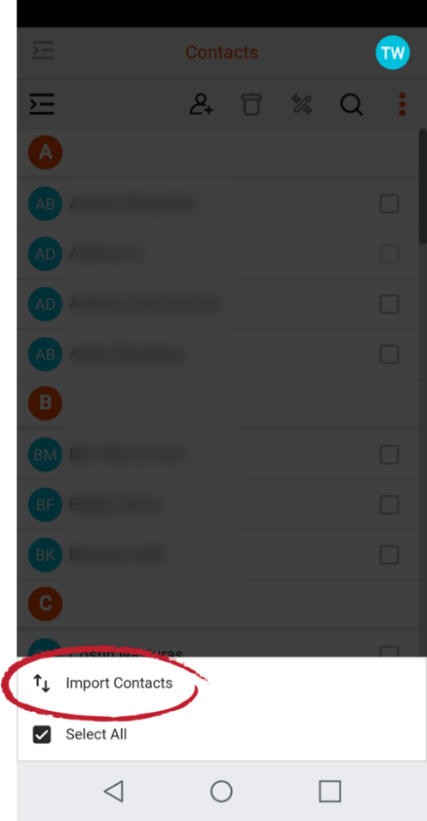 Image Modified Image Modified
Select Import Contacts
In the "Import from" dialog box, select Mobile Device.
Congratulations, you have imported your device contacts. Click Done.
|