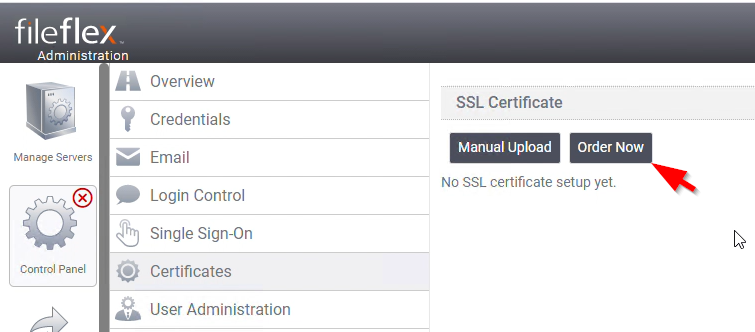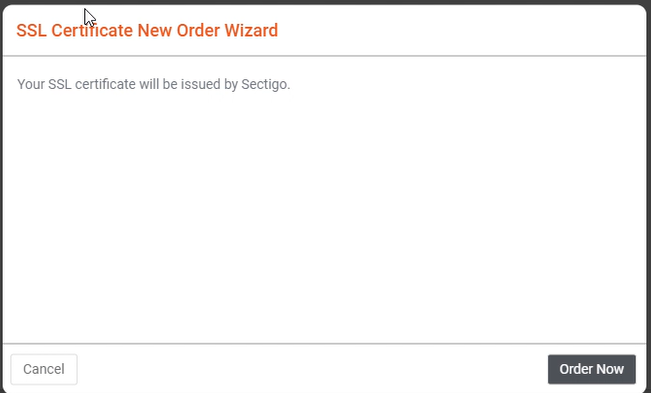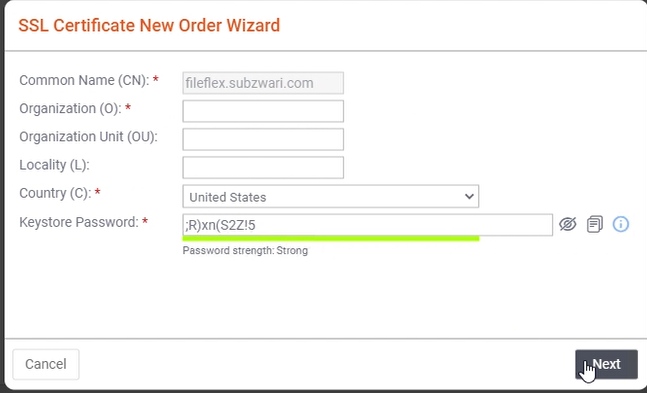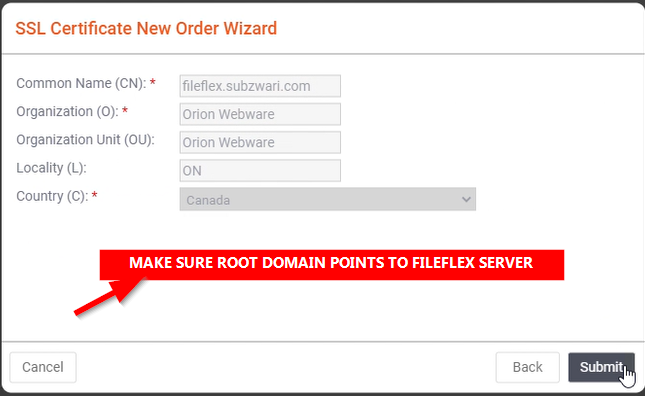| Sv translation | ||||||||||||||||||||||||||
|---|---|---|---|---|---|---|---|---|---|---|---|---|---|---|---|---|---|---|---|---|---|---|---|---|---|---|
| ||||||||||||||||||||||||||
As of Release 11, FileFlex Enterprise Server supports automated ordering and installation of SSL certificates. These certificates are a result of the strategic partnership between SECTIGO (formerly Comodo) and Qnext Corp. We have integrated directly with Sectigo for automated provisioning of SSL certificates to ease the configuration of SSL certificates. Automated SSL Certificate Provisioning & InstallationQnext is absorbing the cost of the SSL certificates provisioning for its customers. Therefore it is recommended that you follow the instructions very carefully and try not to abuse the privilege. Each order is logged and the system alerts our team when an order is placed. As a professional courtesy, we expect our partners to use the facility with care. Pre-RequisitesThe automated setup is fairly hands-off provisioned with just a few clicks. However, the following is required to successfully complete the process.
Domain SetupYour FileFlex Enterprise server domain needs to exist and you have to have full control over it. DNS SetupAn A record pointing to FileFlex Enterprise server IP Address from the root domain needs to exist.
Note in the above example the root domain is pointing to FileFlex server IP. Domain ValidationThe purpose of the domain validation is to verify your ownership of the domain. This is an industry-standard for SSL certificate issuing authorities to validate domain ownership. Therefore ONLY the ROOT domain is validated, even if you are ordering for a subdomain.
Note in the above example root domain is pointing to the same IP as the FileFlex server IP. For the validation of domain ownership to work successfully, you have to temporarily point ROOT Domain i.e. example.com to the FileFlex server. NOTE: The requirement to point the ROOT domain to FileFlex server IP is temporary, after successful provisioning of the SSL certificate, the ROOT domain can be pointed back to the original IP. Ordering Process
Manual SSL Certificate Upload & InstallationWe have retained the manual certificate upload method of installing SSL certificates to allow for edge cases where the automated installation fails for any reason OR if the customer prefers to use their existing SSL certificates. |
| Sv translation | ||||||||||||||||||||||||||
|---|---|---|---|---|---|---|---|---|---|---|---|---|---|---|---|---|---|---|---|---|---|---|---|---|---|---|
| ||||||||||||||||||||||||||
リリース 11 の時点で、FileFlex Enterprise Server は SSL 証明書の自動注文とインストールをサポートしています。 この証明書は、SECTIGO (以前の Comodo) と Qnext Corp の間で戦略的なパートナーシップを結んだことで実現しました。 Sectigo と直接統合して、SSL 証明書の自動プロビジョニングを行い、SSL 証明書の設定を容易にしました。 SSL 証明書の自動プロビジョニングとインストールQnext は、お客様のために SSL 証明書プロビジョニングのコストを吸収しています。したがって、指示に注意深く従って、特権を乱用しないようにすることをお勧めします。 各注文はログに記録され、注文が行われるとシステムが当社のチームにアラートを発します。プロのマナーとして、パートナーには施設を注意を払って使用することが期待されています。 前提条件自動セットアップは、非常に簡単にプロビジョニングでき、数回クリックするだけで行えます。 ただし、プロセスを正常に完了するには、以下が必要です。
ドメイン設定FileFlex Enterprise サーバードメインが存在し、それを完全に制御できる必要があります。 DNS 設定ルートドメインから FileFlex Enterprise サーバーの IP アドレスを指す A レコードがある必要があります。
上記の例では、ルートドメインが FileFlex サーバーの IP を指していることに注意してください。 ドメイン検証ドメイン検証の目的は、ドメインの所有権を確認することです。これは、SSL 証明書発行機関がドメインの所有権を検証するための業界標準です。 したがって、サブドメインのために注文している場合でも、ルートドメインのみが検証されます。
上記の例では、ルートドメインが FileFlex サーバーの IP と同じ IP を指していることに注意してください。 ドメイン所有権の検証を正常に機能させるには、一時的にルートドメイン (example.com) が FileFlex サーバーを指すようにする必要があります。 注: ルートドメインを FileFlex サーバー IP を指すようにする要件は一時的なもので、SSL 証明書のプロビジョニングが成功した後、ルートドメインを元の IP を指すように戻すことができます。 注文プロセス
手動 SSL 証明書のアップロードとインストール万が一何らかの理由で自動インストールが失敗した場合、またはお客様が既存の SSL 証明書を使用したい場合のために、SSL 証明書を手動でインストールする証明書アップロード方法が用意されています。 |