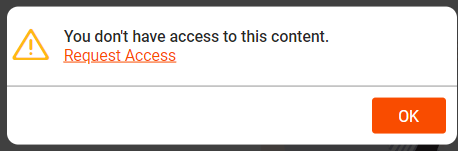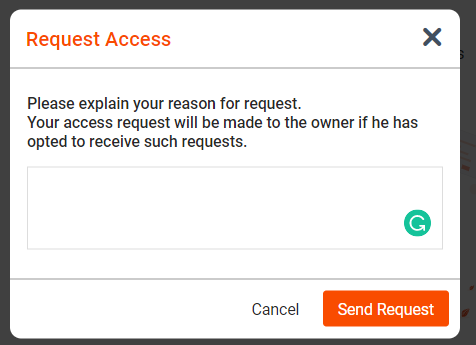| Sv translation | ||
|---|---|---|
| ||
The request access feature allows people to request access to file (or folders) that they do not currently have permission to see. As an owner of files ( or folders) , you can configure the feature to send you mail when other users requests access to the document. Other users may get access to the document from the link which either you may have provided or any of your recipients may have shared with them for their consumption. Workflow for the user who needs access.In scenarios when a user clicks on a link where he doesn't have access, the below error message is presented. Once "Request Access" is clicked, the user needs to provide the access details and an email is sent to the owner of the file.
If the owner provides the approves the request, they get an application alert as well as an email notification stating their request has been approved. Workflow for the user who receives such requestOnce the request is submitted, the owner of the file/folder is notified using an application alert and also an email notification. On Clicking the activity alert user is presented with the below screen As an owner, you can decide to either "Reject" the request or "Share" ( approving the request ) the file with the required user. Once you click "Share", Share dialogue is shown where you provide the required permission ( View only/Download/Print or Edit) and complete the Share workflow.
|
| Sv translation | ||
|---|---|---|
| ||
|