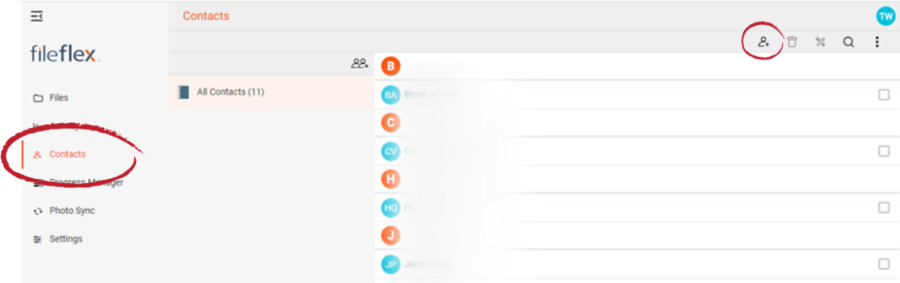Note: FileFlex users will need authorization from their IT department in order to be able to add contacts. If you have permission, use the following steps to add contacts.
- Open the contact view by selecting Contacts in the Application side bar menu
- Select the Add Contact icon in the top right of the Activity Bar
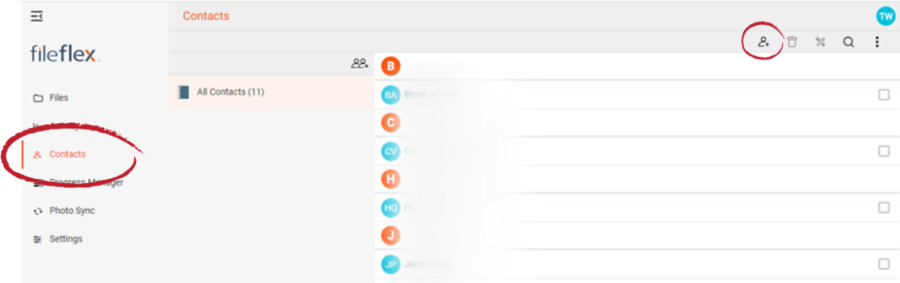 Image Modified Image Modified
How to Add a Contact
- In the New Contact dialog box, enter the contact's name and email address.
- From this dialog box, you can also add the contact to any pre-existing contact groups or create a new contact group.
- Press OK when finished.
|