In some cases, you may want to assign only a folder or drive as a content source.
To create a content source that is only a folder or drive: - Click the Content Management tab
- Select the content repository where the drive or folder is located
- Navigate to and select the drive or folder
- Click the right corner menu in the Activity Bar (3 dots)
- Select Clone with Root Path
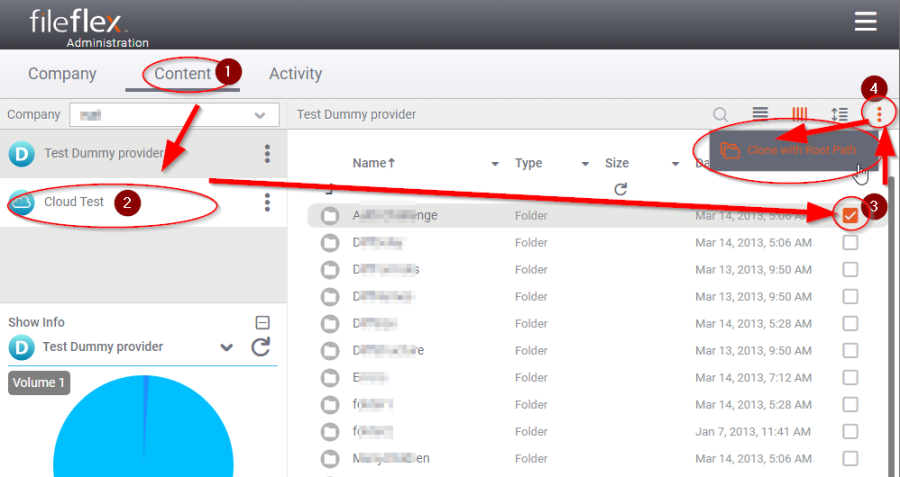 Image Modified Image Modified
Creating a Specific Drive or Folder Content Source
- The specific drive or folder has now been added to your list of content sources. You can edit the name and icon of that specific drive or folder from its menu (3 dots beside the content source).
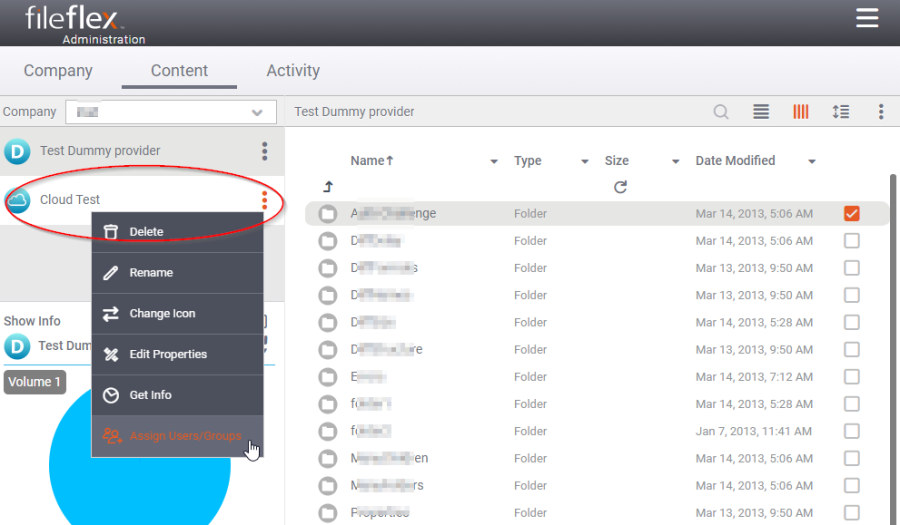 Image Modified Image Modified
Creating a Specific Drive or Folder Content Source
|