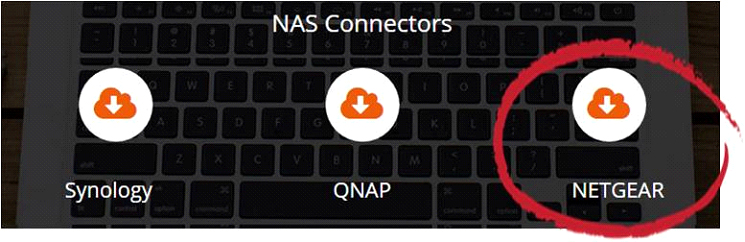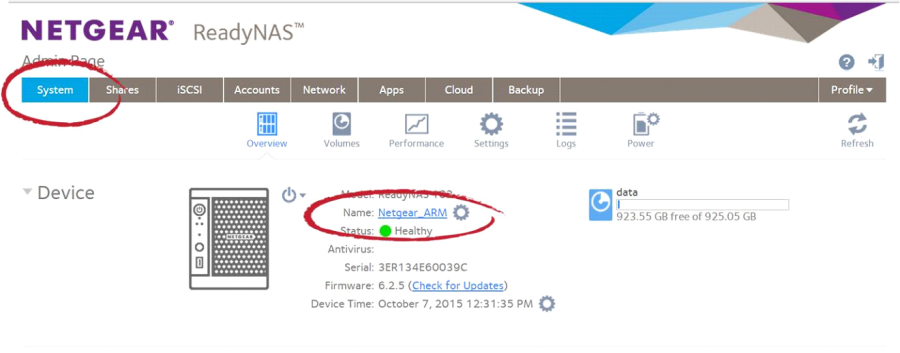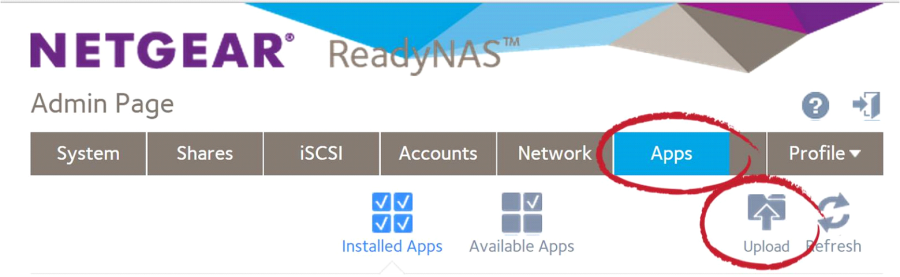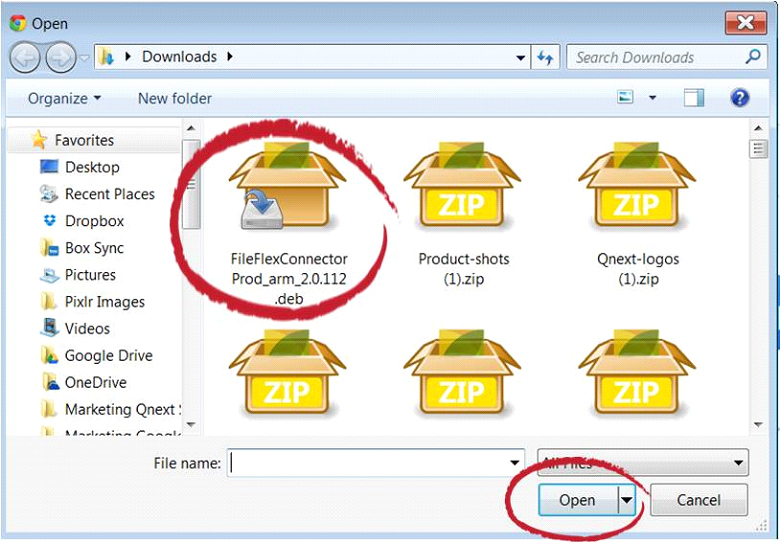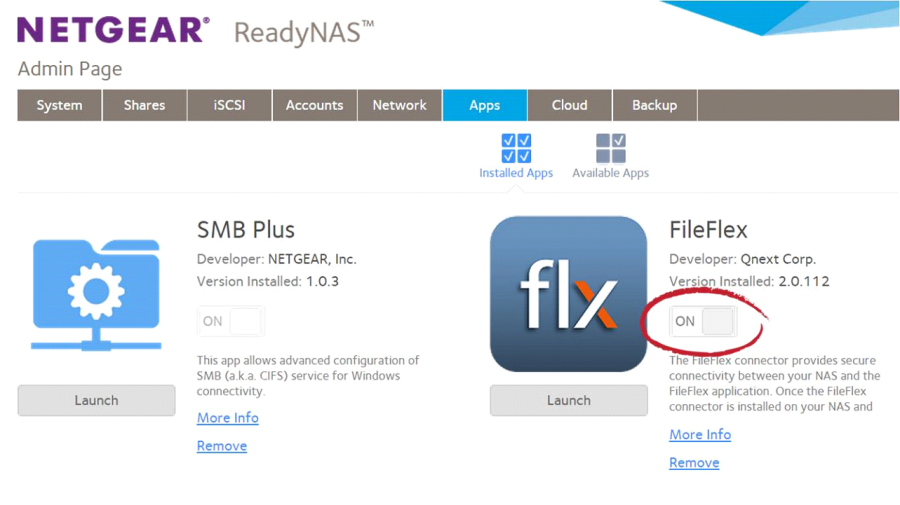Note: You will need authorization from your IT department in order to be able to connect to a NETGEAR NAS. If you have permission, use the following steps to connect to a NETGEAR NAS.
Step 1: Download the FileFlex Connector. - Download the FileFlex Connector for Netgear to your PC. From your PC, go to https://www.fileflex.com/downloads scroll down to NAS connectors, click the NETGEAR link then and download the connector appropriate to processor of your device - select x86 if your NAS has an Intel processor or ARM if it has an ARM processor.
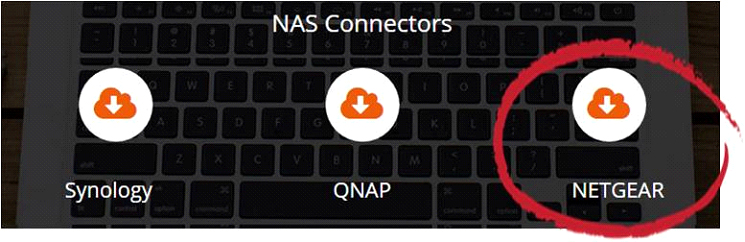 Image Modified Image Modified
Download the NETGEAR connector
- If you are not sure of the processor of your device, sign in to the NETGEAR ReadyNAS software (see Step 2), click System and then look beside Name.
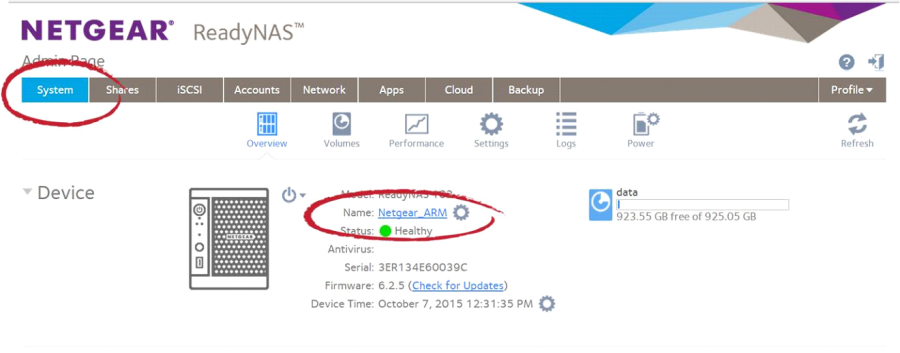 Image Modified Image Modified
How to find your device processor type
Step 2: Install the FileFlex Connector on the NETGEAR NAS.
(Note: You must be already set up as a user on the NETGEAR NAS with credentials in place. Users are created by the administrator with the NETGEAR ReadyNAS software under Admin Page > Accounts - see the Installation Guide for your NAS model available at the NETGEAR Download Center).
- Sign in to NETGEAR ReadyNAS software (for more information about setting up a NETGEAR NAS, see the Installation Guide for your model available at the NETGEAR Download Center).
- Make sure your computer is connected to the same network as the NETGEAR NAS and can access the Internet.
- Open a web browser on your computer and download the NETGEAR Raidar utility that will find the NAS on your network here.
- The Raidar utiliy will find your NETGEAR NAS within the local network. Click Connect to go to the login screen.
- Enter your user name and password, and click Sign in.
- When the NETGEAR ReadyNAS software opens, select Apps tab and click the Upload icon.
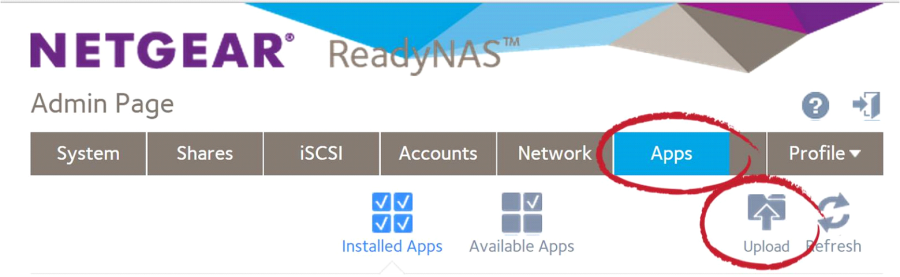 Image Modified Image Modified
Select the Apps tab and click Upload
- When the Install Application dialog box appears, click the Browse button and navigate to the FileFlex Connector file that you downloaded in Step 1. (probably in your Downloads folder).
- Select the FileFlex Connector and the click Open.
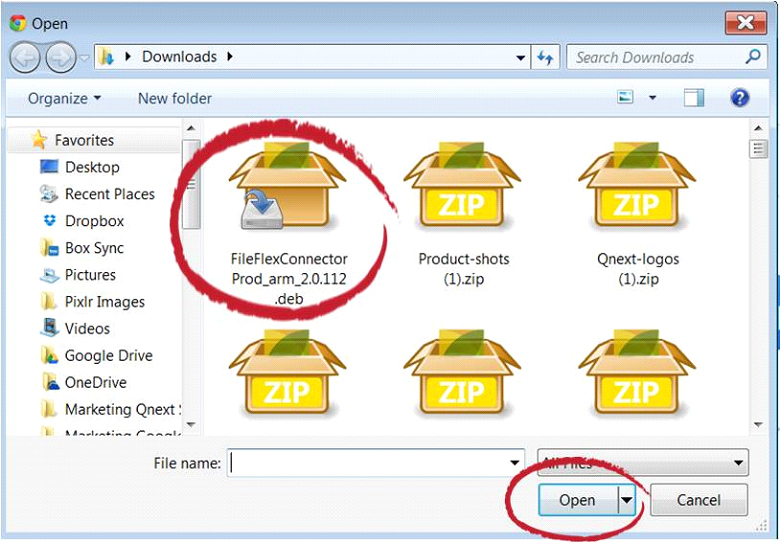 Image Modified Image Modified
Select the FileFlex Connector file that you downloaded in Step 1 and click Open
- In the Install Application dialog box, click Upload.
 Image Modified Image Modified
Click Upload
- Make sure that it is toggled ON.
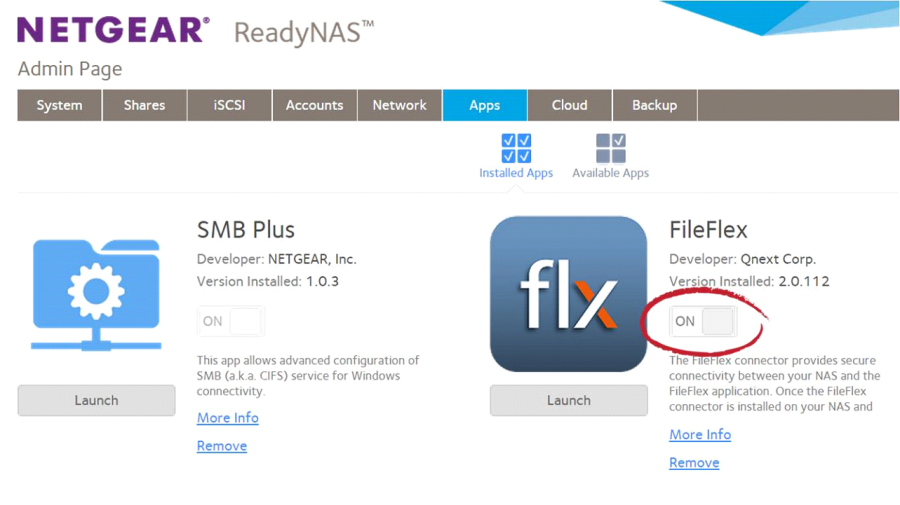 Image Modified Image Modified
Toggle to ON
Congratulations, you have successfully installed the FileFlex Connector on your NETGEAR NAS.
Step 3: Link your FileFlex account to the NETGEAR NAS.
NOTE: PC should be connected to the NAS over the same network. - Next you must link your FileFlex account to your NETGEAR NAS. From your PC or mobile device with FileFlex already installed and connected to the NAS over the same network whether via LAN or Wi-Fi, open FileFlex.
- Select the 'Files' view in the left navigation menu
- In the My Content tab, select the large red '+" Add Content Source icon
 Image Modified Image Modified
Select Add Content Source Icon
- Select the NETGEAR icon and run the setup wizard.Note: You must be on the same network of the NETGEAR NAS being added, via either LAN or WiFi. After you have added the NAS as a content source, it can be accessed over the internet.
In the setup wizard, you will have the option to edit the following device settings - Network settings
- Proxy settings to access the Internet
- Anti-virus settings
To edit these or to define which antivirus software on the host machine will be used to scan an files uploaded to it, please refer to the section 'Device Settings'. Note: The antivirus software must already be installed and running with a valid license on the host machine
- The activation page will now appear that will link your NETGEAR NAS to your FileFlex account. You will need to enter the following credentials.(Note: The user must be already set up as a user on the NETGEAR NAS with credentials in place. Users are created by the administrator with the NETGEAR ReadyNAS software under Admin Page > Accounts - see the Installation Guide for your NAS model available at the NETGEAR Download Center.) Username - This is the username of the credentials you use to access the NETGEAR NAS on the network. Password - This is the password of the credentials you use to access the NETGEAR NAS on the network. Domain (Optional if not part of a domain) - If your NAS is on a company or corporate domain, you will need to enter the domain that your server belongs to. Leave this blank if you are not sure or contact your IT department for your domain name. Activation Code - This code is entered automatically for you. For security reasons the code is time limited and will time-out if not used shortly. If the code does time-out, you will need to start again at Step 1. After you have entered your user credentials, click Activate.
Congratulations - You have connected FileFlex to your NETGEAR NAS. You can now remotely access any of the storage that is attached to that NAS. To do so, using FileFlex, open the NETGEAR repository that you just created, navigate to the files and folders that you wish to access, then save it to your Favorites directory for easy future access.
You should continue connecting FileFlex to all your repositories by selecting Add More. If finished, click Done.
|