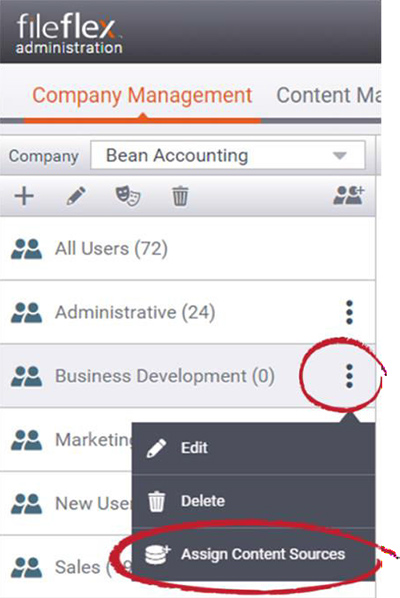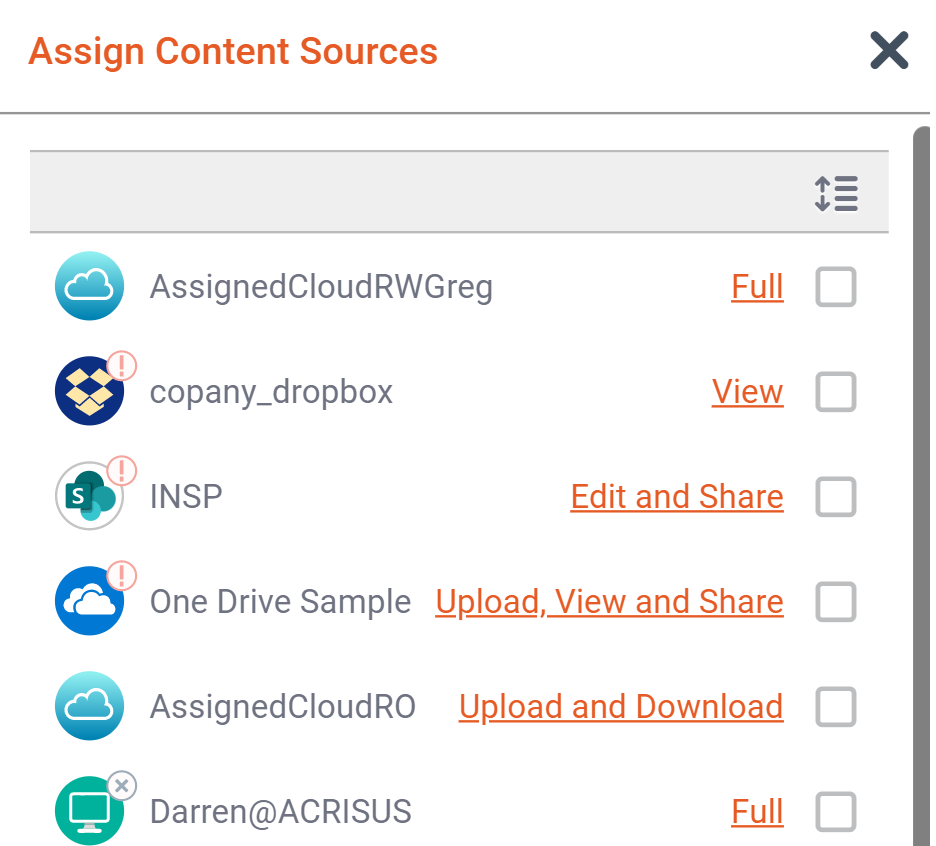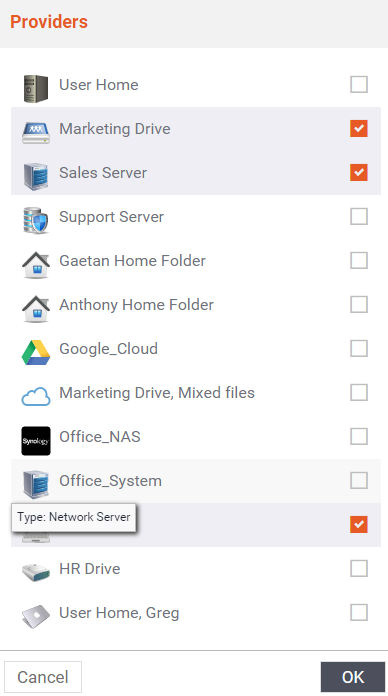| Sv translation | ||||||||||||||||||||||||||||||||||||||||||||||||||||||||||||||||||||||||||||||||||||||||||||||||||||||||||||||||||||||||||||||||||||||||||||||||||||||||||||||||||||||||||||||||||||||||||||||||||||||||||||||||||
|---|---|---|---|---|---|---|---|---|---|---|---|---|---|---|---|---|---|---|---|---|---|---|---|---|---|---|---|---|---|---|---|---|---|---|---|---|---|---|---|---|---|---|---|---|---|---|---|---|---|---|---|---|---|---|---|---|---|---|---|---|---|---|---|---|---|---|---|---|---|---|---|---|---|---|---|---|---|---|---|---|---|---|---|---|---|---|---|---|---|---|---|---|---|---|---|---|---|---|---|---|---|---|---|---|---|---|---|---|---|---|---|---|---|---|---|---|---|---|---|---|---|---|---|---|---|---|---|---|---|---|---|---|---|---|---|---|---|---|---|---|---|---|---|---|---|---|---|---|---|---|---|---|---|---|---|---|---|---|---|---|---|---|---|---|---|---|---|---|---|---|---|---|---|---|---|---|---|---|---|---|---|---|---|---|---|---|---|---|---|---|---|---|---|---|---|---|---|---|---|---|---|---|---|---|---|---|---|---|---|---|
| ||||||||||||||||||||||||||||||||||||||||||||||||||||||||||||||||||||||||||||||||||||||||||||||||||||||||||||||||||||||||||||||||||||||||||||||||||||||||||||||||||||||||||||||||||||||||||||||||||||||||||||||||||
You can assign a Department (a group of users) to common content sources. Later you can add, delete and edit content sources on a user-by-user basis if necessary. To assign common content sources to a Department: 1. In the Company Management tab, Department Viewing Pane, select the department to assign content sources to. 2. Click the menu of that Department (3 dots). 3. In the drop-down, select Assign Content Sources.
4. A list of all available content providers sourced is displayed in the Provider Pick Box. Select the content providers that you want to assign to that Department. Each Content source can be assigned with a varied set of permissions as described below. Admin can now choose amongst a detailed set of permission which can be applied to the content source for the chosen group ( or user). The below matrix provides the detail of which operations is available to the end user under each permission type.
5. Hit OK.
5.) change the default permission type from "Full" to as appropriate and the click "save" to complete the workflow of assigning the content source |
| Sv translation | ||
|---|---|---|
| ||
部門 (ユーザーのグループ) を共通のコンテンツソースに割り当てることができます。後で、必要に応じて、ユーザーごとにコンテンツソースを追加、削除、編集できます。共通のコンテンツソースを部門に割り当てるには、以下の手順に従います。 1.[会社の管理] タブの部門の表示ペインで、コンテンツソースを割り当てる部門を選択します。 2.その部門のメニュー (3 つのドット) をクリックします。 3.ドロップダウンで、[コンテンツソースの割り当て] を選択します。
4.利用可能なすべてのコンテンツプロバイダーのリストがプロバイダー選択ボックスに表示されます。その部門に割り当てるコンテンツプロバイダーを選択します。
5.[OK] をクリックします。 |
...