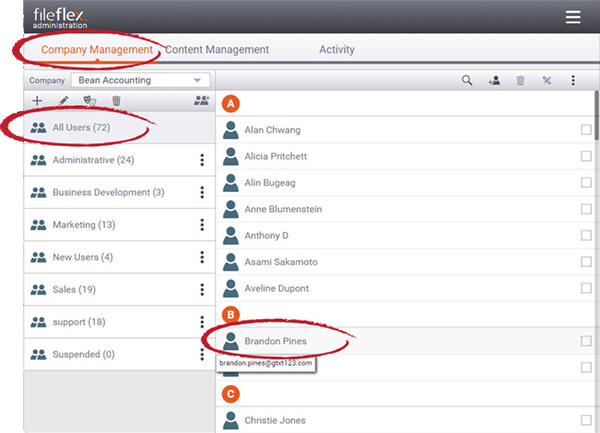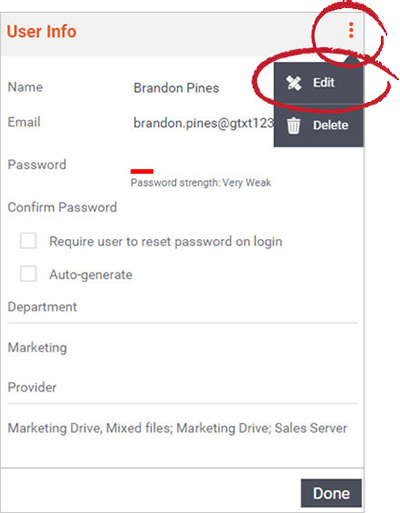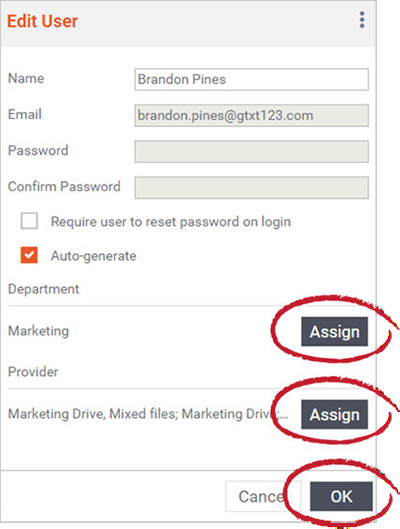Adjusting Permissions and Content Sources On a User-By-User Basis
1. Open the Company Management tab.
2. In the Department Navigation pane, select All Users.
3. In the Viewing Pane, navigate to the user to adjust their permissions or content provider.
4. Click the name of the user.
Adjusting User Permissions and Content
5. In the User Info dialog, click the top-right menu (3 dots) then select Edit. Alternatively, you can select the check box of the user to edit, then select the Edit User icon in the Viewing Pane Activity Bar.
Select Menu, then Edit
6. To change or add a permission set, you must select the Assign button under Department. Then add the department that has the permission set that matches your requirement for that user. If no department match exists then select Create New Department add roles and content providers that you require for that user. See Add Departments.
7. To change or add a content source, select the Assign button under Provider.
8. Click OK.