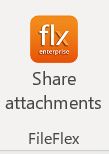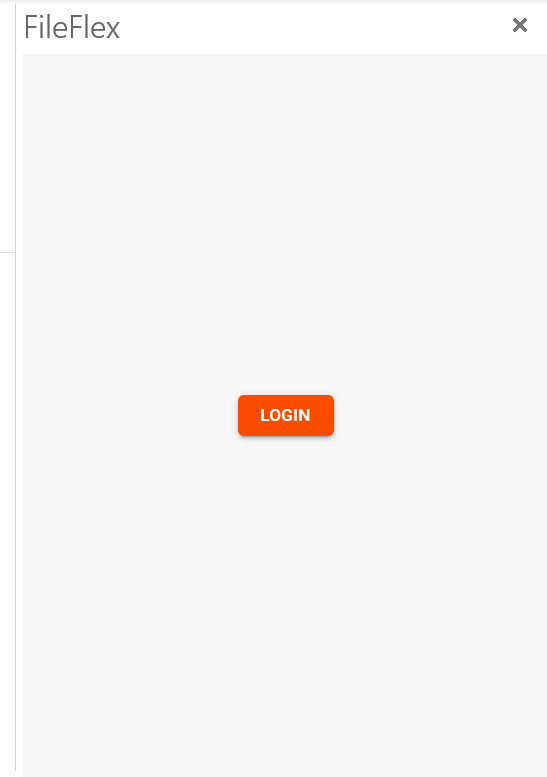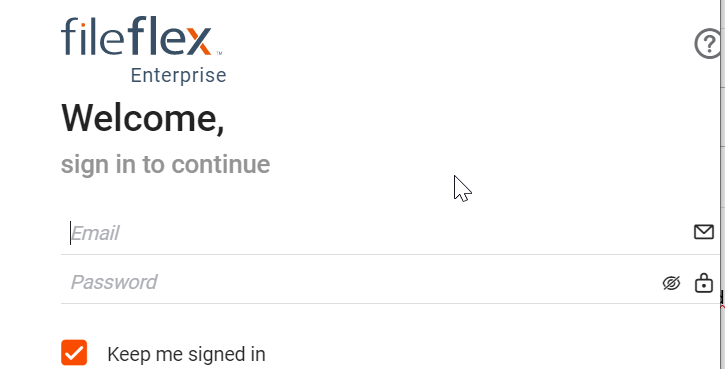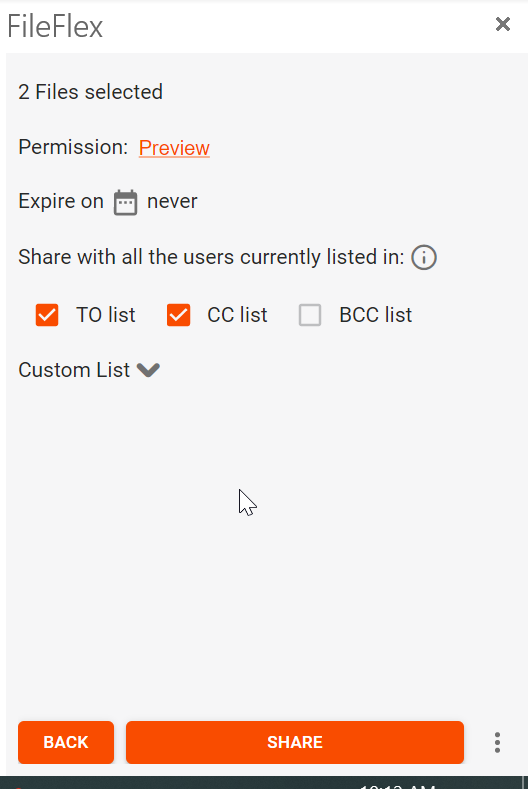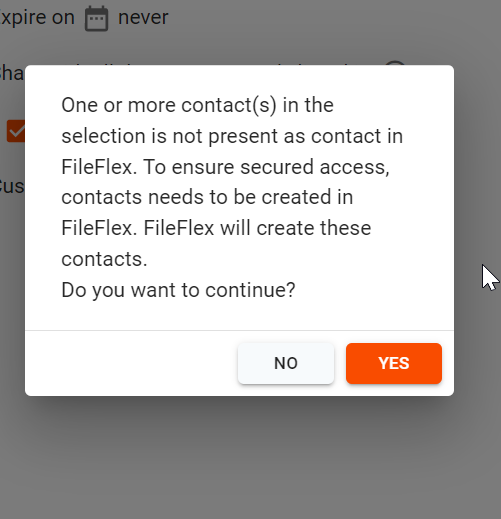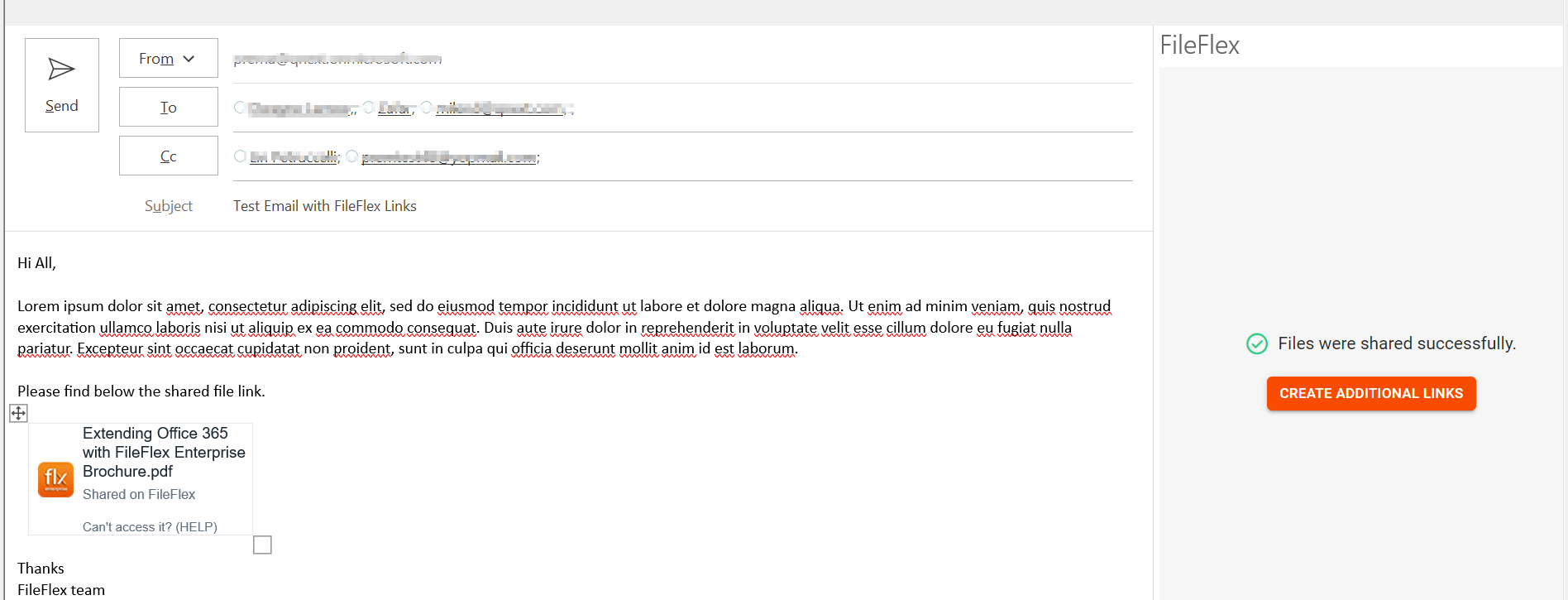Inserting file links and sharing them with other users
FileFlex for Outlook add-in allows you to insert links for shared files and folders located in your FileFlex content sources from within Outlook interface.
Since FileFlex is zero trust solution, while you are inserting links in your email, you also need to specify who has access to those links. The add-in provides easy choices e.g. ALl users in TO/CC list or you can even do a custom select and deselect specific users even though they are present in your email but you don't intend to share with them.
Once you are drafting an email, and ready to insert links , click the FileFlex Addin icon
This will prompt you to login
Provide your credentials
You are shown the content sources you have linked with your Fileflex account.
Navigate to your folder and select the files/folders intended to be shared.
Once you click Share, you are presented with a choice to make.
By default, everyone in TO & CC are selected, if that is not the intention then, you can use Custom list to deselect specific users.
At this stage, you can also modify the default share permission and you can also specify share expiry date.
Click "Share"
If your contacts are new to FileFlex, you will be prompted to confirm creating accounts for them in FileFlex. FileFlex being a zero-trust solution doesn't provide anonymous access to shared files.
Once you click "Yes", accounts for the new users will be created and added to your personal contact list in FileFlex.
The shared links are now created and inserted in the email.