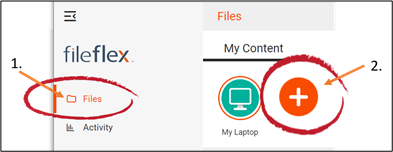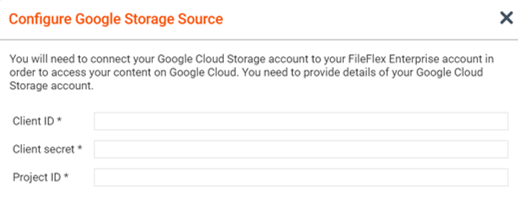How to Connect to Google Cloud Storage
Note: You will need authorization from your IT department in order to be able to connect to your Google Cloud storage account. If you have permission, use the following steps to connect to your Google Cloud storage account.
- Select the 'Files' view in the left navigation menu
- In the My Content tab, select the large red '+" Add Content Source icon
Select Add Content Source Icon
- Select the Google Storage icon.
- Enter the following credentials. Note: You may have to contact your administrator for these. You will need your Client ID, Client secret and Project ID.
Enter your Google Storage Credentials
Client ID – The client ID and client secret are used by Google to authenticate your requests from FileFlex to their API. They work together like a user name and password. To get your client ID and secret you should contact your IT administrator.
Client Secret – Your client secret acts like a password. To get your client secret you should contact your IT administrator.
Project ID – To get your project ID contact your IT administrator
Congratulations - you have connected FileFlex to your Google Cloud storage. You should continue connecting FileFlex to all your repositories by selecting Add More. If finished, click Done.