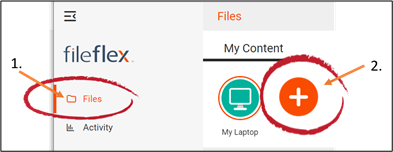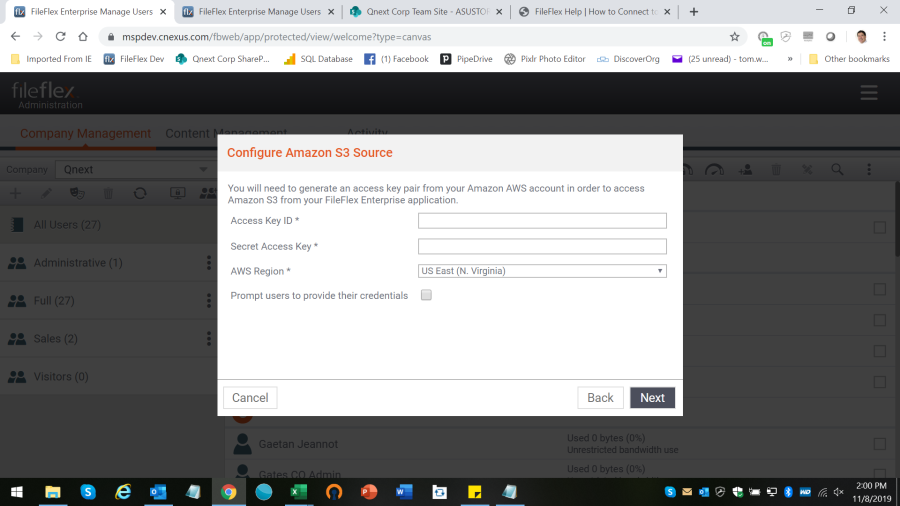How to Connect to Amazon S3 Storage
Note: You will need authorization from your IT department in order to be able to connect to an Amazon S3 storage account. If you have permission, use the following steps to connect to your Amazon storage account.
1. Select the 'Files' view in the left navigation menu
2. In the My Content tab, select the large red '+" Add Content Source icon
Select Add Content Source Icon
3. Select the Amazon S3 icon.
4. Enter the following Amazon S3 credentials.
Note: You may have to contact your administrator to get your credentials. You will need your Access Key ID, Secure Access Key, and know the region where your Amazon S3 storage is located.
Enter your Amazon S3 Credentials
Access Key ID – Access keys are used by Amazon S3 to authenticate your requests from FileFlex to their API. Like a user name and password, access keys consist of two parts: an access key ID (for example, AKIAIOSFODNN7EXAMPLE) and a secret access key (for example, wJalrXUtnFEMI/K7MDENG/bPxRfiCYEXAMPLEKEY). To get your access key ID and secret access key you should contact your IT administrator or for detailed instructions on how to get your access keys, go to https://docs.aws.amazon.com/IAM/latest/UserGuide/id_credentials_access-keys.html.
Secret Access Key – Your secret access key acts as a password. To get your secret access key you should contact your IT administrator or for detailed instructions on how to get your access key,s go to https://docs.aws.amazon.com/IAM/latest/UserGuide/id_credentials_access-keys.html
AWS Region - To support its global footprint and ensure customers are served across the world, AWS maintains multiple geographic regions, including Regions in North America, South America, Europe, Asia Pacific, and the Middle East. Use this picklist to select the region where your storage is located. Contact your IT administrator to determine the region where your storage is located.
Prompt users to provide their credentials - This appears only when Amazon S3 is added in FileFlex Enterprise from the User Administration Panel by the FileFlex Enterprise administrator. It is not checked by default.
Congratulations - you have connected FileFlex to your Amazon S3 account. You should continue connecting FileFlex to all your repositories by selecting Add More. If finished, click Done.