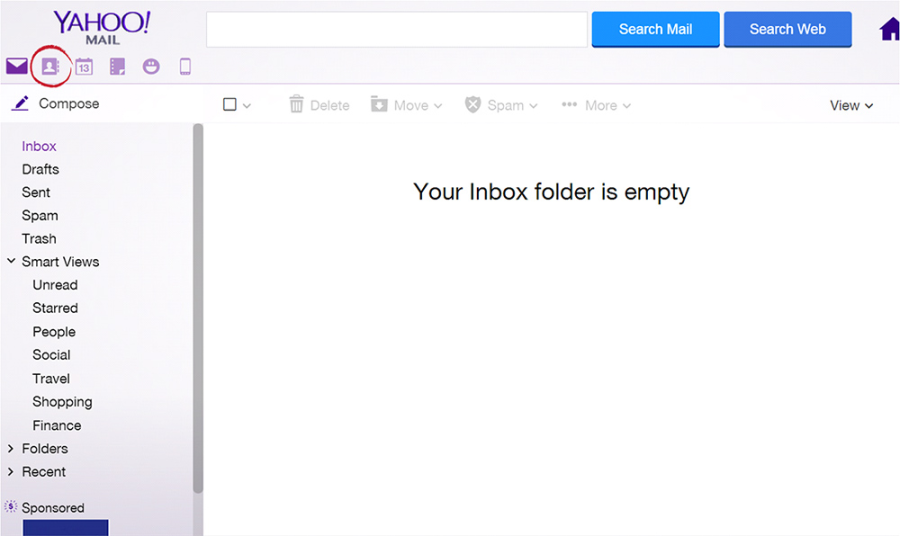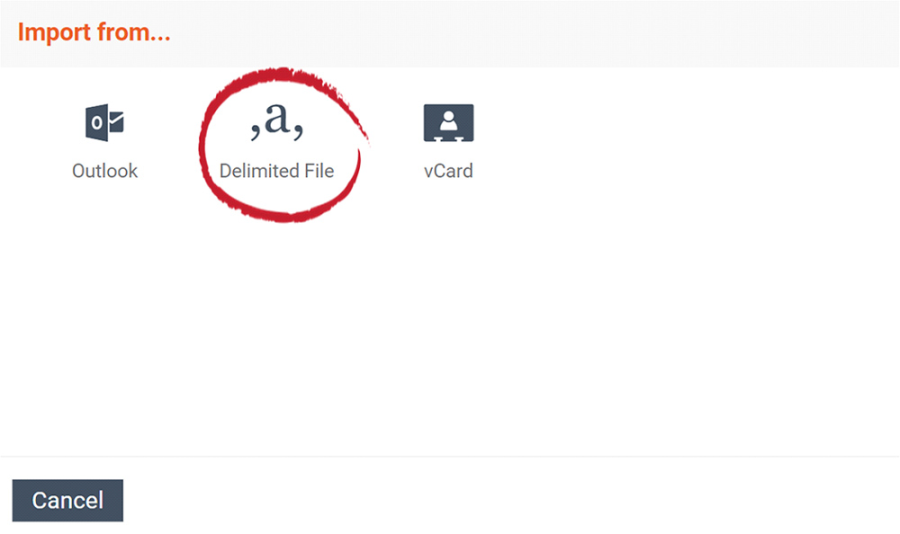How to Import from Yahoo Mail
Note: You will need authorization from your IT department in order to be able to import your Yahoo Mail contacts. If you have permission, use the following steps to import from Yahoo Mail.
1. Open Yahoo Mail. Select the Contact Manager icon located in the top left corner navigation bar.
Select the Contact Manager icon
2. In the top taskbar, select Actions, and in the dropdown, select Export. A file will be exported to your downloads folder called yahoo_contacts.csv.
3. Open FileFlex and open the contact view by selecting Contacts in the Application sidebar menu
4. Click the Activity Menu icon in the top right of the Activity Bar
5. Choose Import Contacts
6. In the "Import from" dialog box, select Delimited File.
Delimited File
7. Optionally put the imported contacts into a group or create a new group, then hit Next.
8. In the "Import from" delimited file dialog box, select Choose File.
9. Navigate to the contacts file you exported from Yahoo and select Upload. The default download location is your Downloads folder.
10. In the Contacts Imported dialog box, select Done.
Congratulations - you have imported your Yahoo Mail contacts.