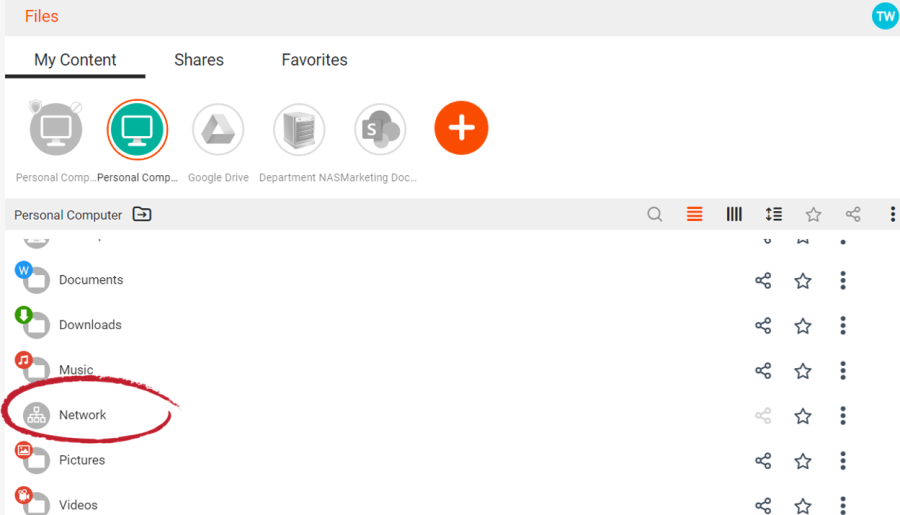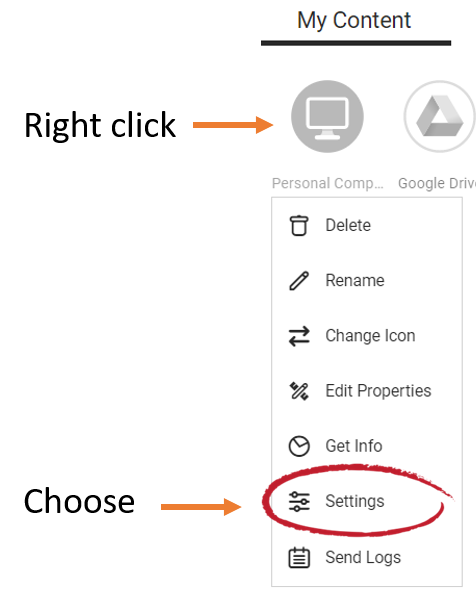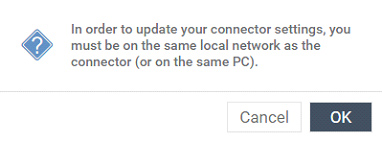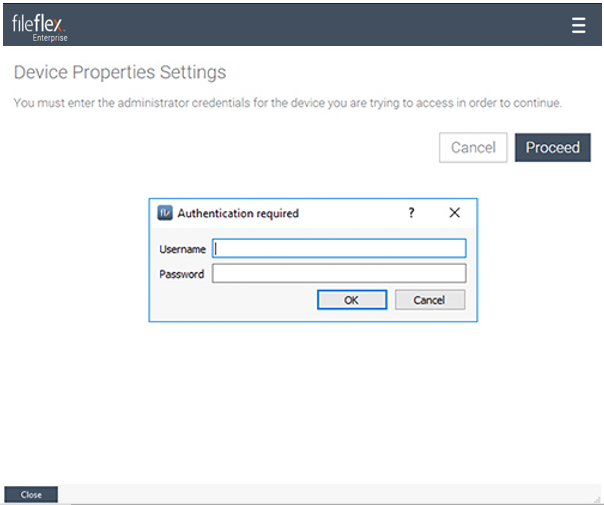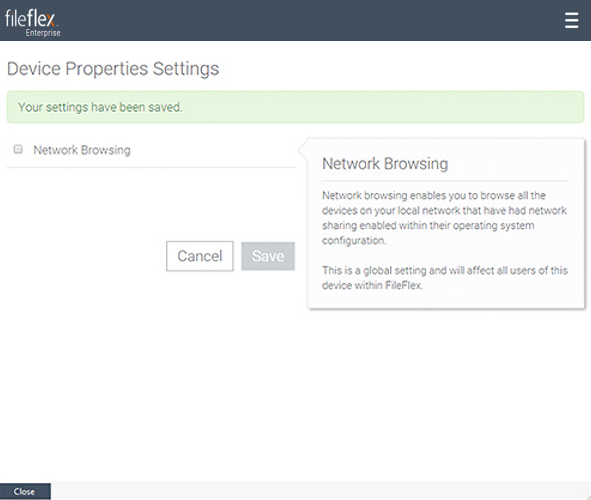Network Access
Note: To access your network, the repository on that network must be online and available.
Note: To understand repository status and FileFlex file protection better, see Encryption Options. and Understanding Repository Jewels.
FileFlex allows you to access any permitted device that is networked to a repository that you are connected to.
To access networked devices:
1. Click a repository that is on the network of the device you want to access
a. Click the Network icon
b. Navigate to the device, folder, and files you wish to access
To Turn Off the Network Access Feature:
Users can disable network access for the content sources that the user personally added. However, users cannot do that for content sources that were provided to them by the IT department.
1. Right-click (long press on mobile) the content repository. In the dropdown menu, click Settings.
Right-click, then Settings
2. In order to turn off network access, you need to be running FileFlex from the same device or from the same network as that repository. You cannot disable Networking remotely. When you are on the same device or are networked to the repository, click OK on the message that follows.
3. You will be prompted to enter the administrator credentials for the device you are trying to access. Click Proceed and enter the information.
4. Uncheck the box next to 'Network Browsing' and click Save. A message confirming your settings have been saved will appear. Click Close at the bottom left of the screen to return to the dashboard.
Help
To get help at any time, click Help in the Activity side bar. You see Frequently Asked Questions and our Support Knowledge Base or send us a question directly from our website at
https://fileflex.com/support/contact-us/