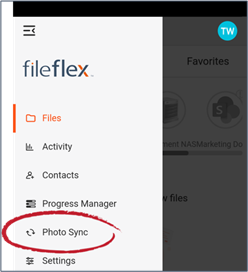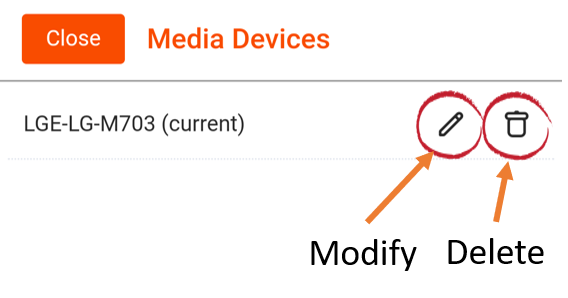Managing Photo Sync
1. To modify or delete any existing Photo Sync devices you've set up, click the main menu in the top left corner and select Photo Sync.
Note: you can only modify the Photo Sync settings for the device you are currently using. However, you can remove Photo Sync from any device at any time.
From the mobile device main menu, select Photo Sync
2. A list of devices you've connected to Photo Sync will appear.
Select the Modify or the Delete icon
3. To get rid of Photo Sync from a device, click the Delete icon. A confirmation screen will appear, press Remove to remove Photo Sync from the device.
4. Click the Modify icon to change the options for Photo Sync. You can check the boxes next to the options to synchronize your videos as well as your photos, use cellular data alongside Wi-Fi, or to re-synchronize all your media. You can also change where your photos are synced by clicking Change Sync Destination and navigating to the new location.
5. When you are finished making your changes, click Save.